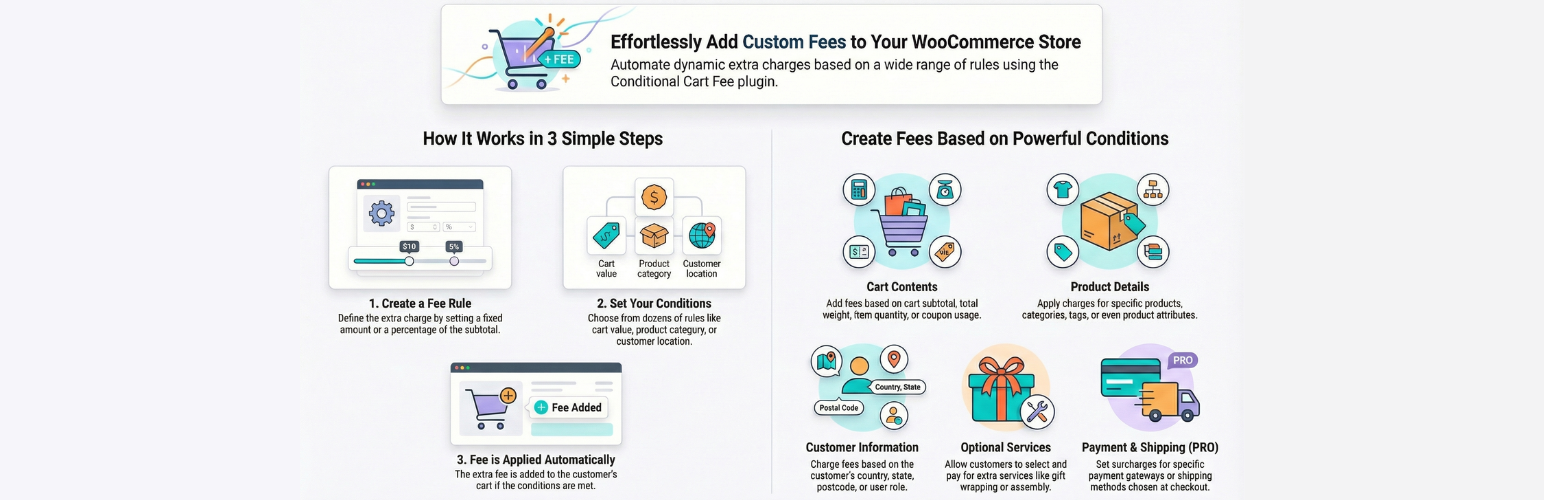Your all-in-one WooCommerce dynamic pricing toolkit. From Buy X Get Y to tiered and bundle discounts, create powerful rules that boost sales with ease …
Conditional cart fee / Extra charge rule for WooCommerce
Hospedagem WordPress com plugin Conditional cart fee / Extra charge rule for WooCommerce extra fees
Onde posso hospedar o plugin Conditional cart fee / Extra charge rule for WooCommerce extra fees?
Este plugin pode ser hospedado em qualquer provedor que possua WordPress configurado. Recomendamos optar por uma hospedagem de confiança, com servidores especializados para WordPress, como o serviço de hospedagem da MCO2.
Hospedando o plugin Conditional cart fee / Extra charge rule for WooCommerce extra fees em um provedor de confiança
A MCO2, além de configurar e instalar o WordPress na versão mais atualizada para seus clientes, fornece o plugin WP SafePress, um sistema exclusivo que assegura e aumenta a performance do seu site simultaneamente.
Por que a Hospedagem WordPress funciona melhor na MCO2?
A Hospedagem WordPress funciona melhor pois a MCO2 possui servidores otimizados para WordPress. A instalação de WordPress é diferente de uma instalação trivial, pois habilita imediatamente recursos como otimização de imagens, proteção da página de login, bloqueio de atividades suspeitas diretamente no firewall, cache avançado e HTTPS ativado por padrão. São recursos que potencializam seu WordPress para a máxima segurança e o máximo desempenho.
Try Pro on demo website | Documentation
WooCommerce extra fees plugin helps you to create dynamic fees for your store based on various conditions
WooCommerce extra fees plugin is very simple to use, and you can create complex fees very quickly
Key features for WooCommerce Extra fees Plugin
✅ WooCommerce extra fees based on the Customer Country
✅ Extra fees for WooCommerce based on the cart subtotal
✅ Product-based WooCommerce extra fees, even supports variable products
✅ Quantity-based WooCommerce additional fees
✅ User-based WooCommerce extra fees
✅ Extra fees based on fixed or percentage of subtotal.
✅ Set extra fees as taxable or not taxable
✅ Set a tax class for the extra fees
✅ Set extra fees as optional fees, so the user can decide if they want to have this service and pay the extra cost. E.g: Assembly charges for product—user can decide if they want to have assembly service and pay extra for that or not have that service
✅ Charge extra fees by fixed / percentage
✅ Schedule the extra cart fees to charge for a certain time period.
✅ Charge an extra fee based on state
✅ Charge an extra fee based on WooCommerce zone
✅ WooCommerce extra fee based on category
✅ Additional cart fees apply per quantity with cart-based
✅ Charge extra fee-based specific user
✅ Set coupons based extra fee
✅ Set order amount based extra fee
✅ Set weight-based extra fee
✅ Set shipping class-based extra fee
✅ Postcode: You can apply an extra charge based on the specific postcode or a range of postcodes
✅ Charge extra fees by user role
✅ Apply charge based on the product quantity being a multiple of
✅ Apply charge if product quantity is not a multiple of
✅ Apply a $5 fee for every unit of product A in the cart (use shortcode [selected_product_qty] in the fee to achieve this: 5 * [selected_product_qty])
✅ Apply a $5 fee for every unit of product from category A in the cart (use shortcode [selected_product_qty] in the fee to achieve this: 5 * [selected_product_qty])
✅ Apply a $5 fee for every unit of product in the cart (use shortcode [qty] in the fee to achieve this: 5 * [qty])
✅ Apply a $5 fee for every different product from category A in the cart (use shortcode [selected_product_count] in the fee to achieve this: 5 * [selected_product_count])
✅ Charge fee based on the country of the user based on their IP address (GeoIP-based country); it will work even if the user is not logged in or the billing country is not set. You need to configure MaxMind GeoIP in WooCommerce > Settings > Integration tab for this to work or use the Cloudflare IP geolocation header if you are using Cloudflare CDN
Compatible with Order date and time plugin
✅ Set extra charge based on the selected delivery or pickup date
✅ Add extra charge based on the user opting for pickup/delivery
✅ Add extra charge based on the selected delivery/ pickup day of the week
✅ Multi-currency support for extra fees
Change fees amount conditionally
✅ Charge different fees based on different quantities in the cart
✅ Charge different fees based on total weight in the cart
✅ Charge different fees based on subtotal in the cart
✅ Charge different fees based on the quantity of different products in the cart
PRO features
✅ Product tags: You can add an extra charge if specific tags of the product are present in the cart
✅ Quantity of product from specific category: When the quantity of product from a specific category is as per your comparison rule then you apply the extra charge
✅ Charge extra WooCommerce checkout fees when the customer is making a first order on your website
✅ Quantity of product from specific tag: When the quantity of product with a specific tag is as per your comparison rule then you apply the extra charge
✅ Don’t charge extra WooCommerce checkout fees if it is the first order of the customer
✅ Payment method: Apply extra charge when the user selects a specific payment method
✅ Day of the week: Apply extra charge on the specific day of the week
✅ Don’t charge extra WooCommerce checkout fees if the customer has placed more than 5 orders during the current month
✅ Shipping method based extra fees: Apply fees based on the shipping method selected by the customer
✅ Charge extra fees based on the Product Attribute, so you can charge extra fees if the user purchases a Large size door and don’t charge extra fees when they purchase small size door
✅ Don’t charge extra WooCommerce checkout fees if the customer’s last order total was more than $1000
✅ Show optional fees checkbox on the cart page
✅ Set a different message for the optional fees checkbox
✅ Don’t charge extra WooCommerce checkout fees if the customer’s total purchase from your website over the last week is more than $1000
✅ You can add a fee description that will be shown to the customer on the checkout page in the form of a tooltip, so the customer will know what this fee is
✅ Checkout fees for WooCommerce based on the product attributes, so you can charge extra fees based on the product attributes selected by the customer
✅ You can add a different WooCommerce checkout fees description to each of the applied fee
Say you are charging them a installation fees then you can configure the plugin to show
“Do you want installation service?” next to the checkbox
and once they have selected the checkbox it will show them
“Installation service fees” in the checkout total
✅ You can charge a fee based on the product attributes; for example: you can charge a fee of $10 when a user purchases product A with the size attribute set to Extra Large.
✅ If your attribute is a number, say a size, and you want to charge extra fees when the size is more than 10, then you can do that
✅ Exact set of products or set of categories of products Add extra fees when the exact set of products or products belonging to the exact set of categories are present in the cart.
✅ Exact set of products or set of categories of products not present in the cart Add extra fees when the exact set of products or products belonging to the exact set of categories are NOT present in the cart.
✅ Checkout fees for WooCommerce based on WooCommerce subscription products present in the cart
Combine multiple fees (PRO feature)
✅ You can combine multiple fees in to a single fees
✅ You can make the combined fees apply when all the specified fees are getting applied to the customer (this is like an AND condition of fees).
E.g. Show combined Fees D => when fees A, B, C all are applied to customer
✅ You can make the combined fees apply when any one of the specified fees is getting applied to the customer (this is like an OR condition of fees).
✅ Time based availability rule (PRO feature): You can set the extra fees to be applied only between a specific time range in a day. E.g. you can set a extra fees of $5 to be applied only between 9 AM to 6 PM. This allows you to charge a rush hour fee or night time fee for your orders
E.g. Show combined Fees D => when any one of the fees A, B, C are applied to customer
PLUGIN USE CASES
✅ Extra fees on purchase of some specific product or product from specific category
✅ Charge extra fee for several product categories
✅ Charge extra fees based on Country / State of the customer
✅ Add extra fees based on the total weight of the cart.
✅ Charge extra fees if minimum purchase amount is not satisfied
✅ Add extra cart fee based on user country
✅ Extra cart fees based on the state
✅ Add extra charge based on product in the cart
✅ Extra charge based on product category
✅ add fee to woocommerce checkout
✅ WooCommerce extra cost if user quantity is more then certain limit
✅ Add WooCommerce surcharge based on state
✅ WooCommerce extra fees based on product height
✅ Add a WooCommerce Extra Fees for specific selected delivery date
✅ WooCommerce add fee to order
✅ Apply additional fees based on the total weight of product in the cart
✅ Apply Service charge based on product categories
✅ Add Service charge based on Country / State of the customer
✅ Service charge charge based on product in the cart
✅ WooCommerce additional fees on checkout
✅ Product-based fees
✅ Charge an extra fee to subscribers or wholesalers
✅ WooCommerce Conditional Product Fees for Checkout
✅ WooCommerce cash on delivery extra fee
✅ WooCommerce advanced extra fees
✅ Payment Gateway Based Fees
✅ Payment processing fees
✅ Pay for Payment for WooCommerce
✅ Apply fee when user is buying in specific currency
✅ WooCommerce conditional product fees for checkout
✅ Charge a different fee based on the payment currency selected by the customer
✅ Charge an extra $2 fee if user buys a product less than $10
✅ If a user buys a product less than $10, then charge a fee of 12% of the product price
✅ Add WooCommerce surcharge based on country
✅ WooCommerce extra fee per product
✅ Give option for Gift and collect extra fees for that
✅ Offer Extended Warranty as an upsell during checkout
✅ Add Express Delivery option with higher delivery charge
✅ Provide Setup or Installation service for an extra fee
✅ Add Shipping or Product Insurance as optional add-on
✅ Allow Priority Processing with extra handling fee
✅ Include option to add Donation to Charity
✅ Add optional Tip or Service Fee field
✅ Offer Furniture Assembly or Fitting Service with charge
✅ Provide Old Furniture Removal as paid service
✅ Allow booking for Room Measurement service
✅ Offer Wall Mounting as optional extra
✅ Upsell Interior Consultation service
✅ Add Electronics Installation as a service fee
✅ Provide Demo or Training Session as paid extra
✅ Offer E-waste Pickup for additional charge
✅ Bundle Voltage Converter/Adapter as optional add-on
✅ Include Surge Protector as recommended paid extra
✅ Offer Custom Tailoring or Alteration for fashion items
✅ Add Try-at-Home option with refundable deposit
✅ Provide Shoe Cleaning Service at checkout
✅ Upsell Garment Care Kit as optional item
✅ Offer Chiller Box Rental for groceries
✅ Add Reusable Bag option with small fee
✅ Include Recipe Booklet Add-on during checkout
✅ Provide Express Packaging as premium service
✅ Offer At-home Service (like beauty or massage)
✅ Add Product Sampling Kit as optional add-on
✅ Allow Gift Box Preparation with extra fee
✅ Include Subscription Box Trial as upsell
✅ Provide Auto/Bike Part Fitting Service
✅ Add Old Parts Disposal as chargeable option
✅ Offer Tire Balancing or Alignment service
✅ Include Roadside Assistance as paid add-on
✅ Offer Book Covering as optional extra
✅ Add Personalized Message to stationery orders
✅ Provide Notebook Customization service
✅ Offer Author Signature (if available) for fee
✅ WooCommerce rush hour fee
✅ WooCommerce night time fee
✅ WooCommerce peak hour charge
✅ WooCommerce off hour fee
✅ WooCommerce evening delivery fee
✅ WooCommerce late night charge
Privacy
If you choose to opt in from the plugin settings, or submit optional feedback during deactivation, this plugin may collect basic technical information, including:
- Plugin version
- WordPress version
- WooCommerce version
- Site URL
- Deactivation reason (if submitted)
This data is used solely to improve plugin quality, compatibility, and features. No personal or user-specific data is collected without consent.
Capturas de tela
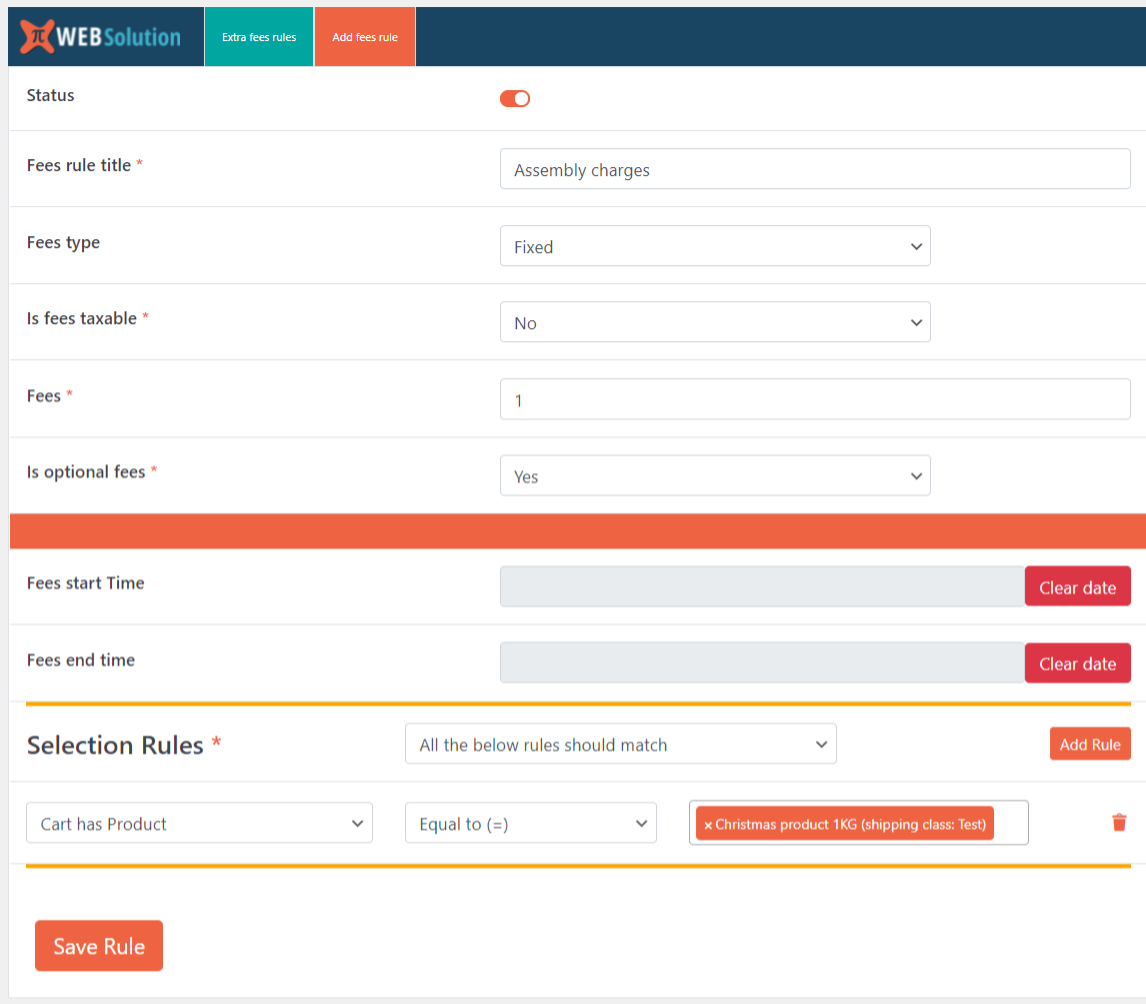
Configuring a WooCommerce checkout fees

List of WooCommerce checkout fees rules

Additional charge section to adjust the final checkout fee amount
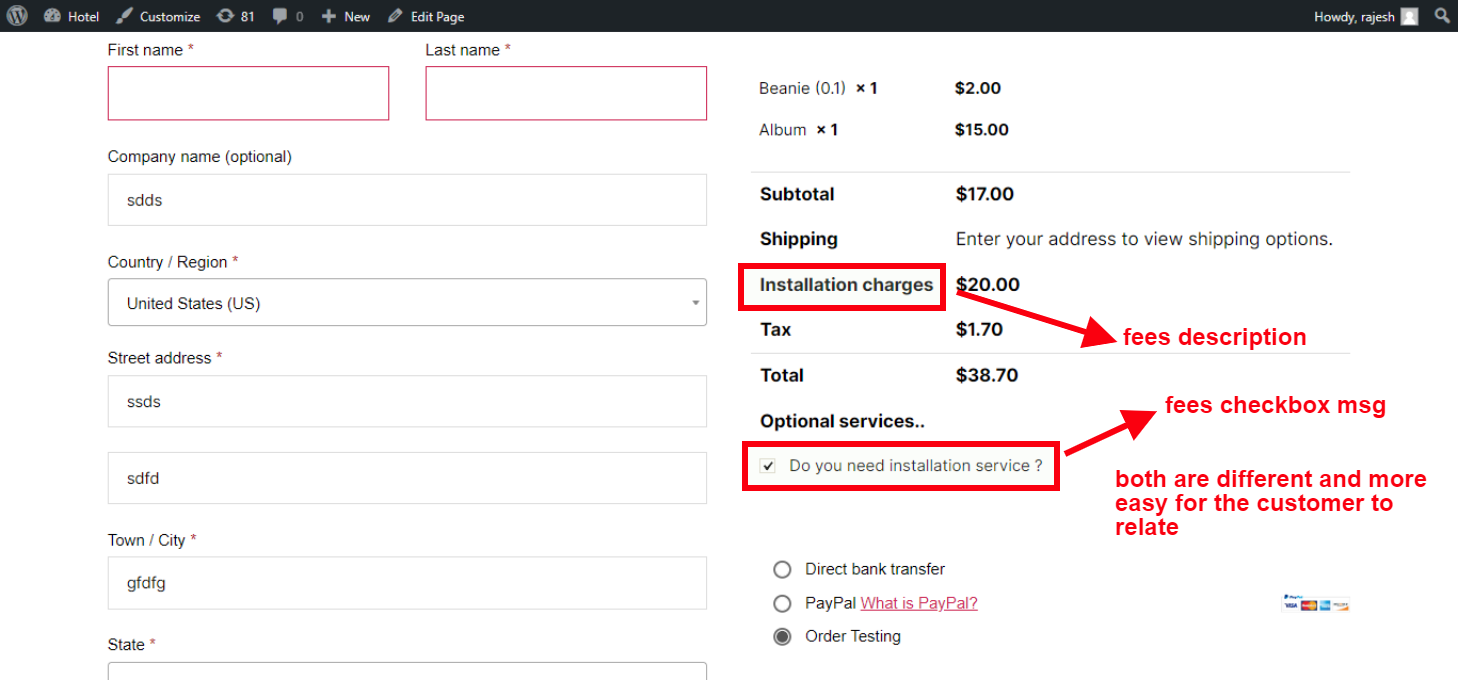
Create a optional service on checkout page, user can select this option service and get charged for that service
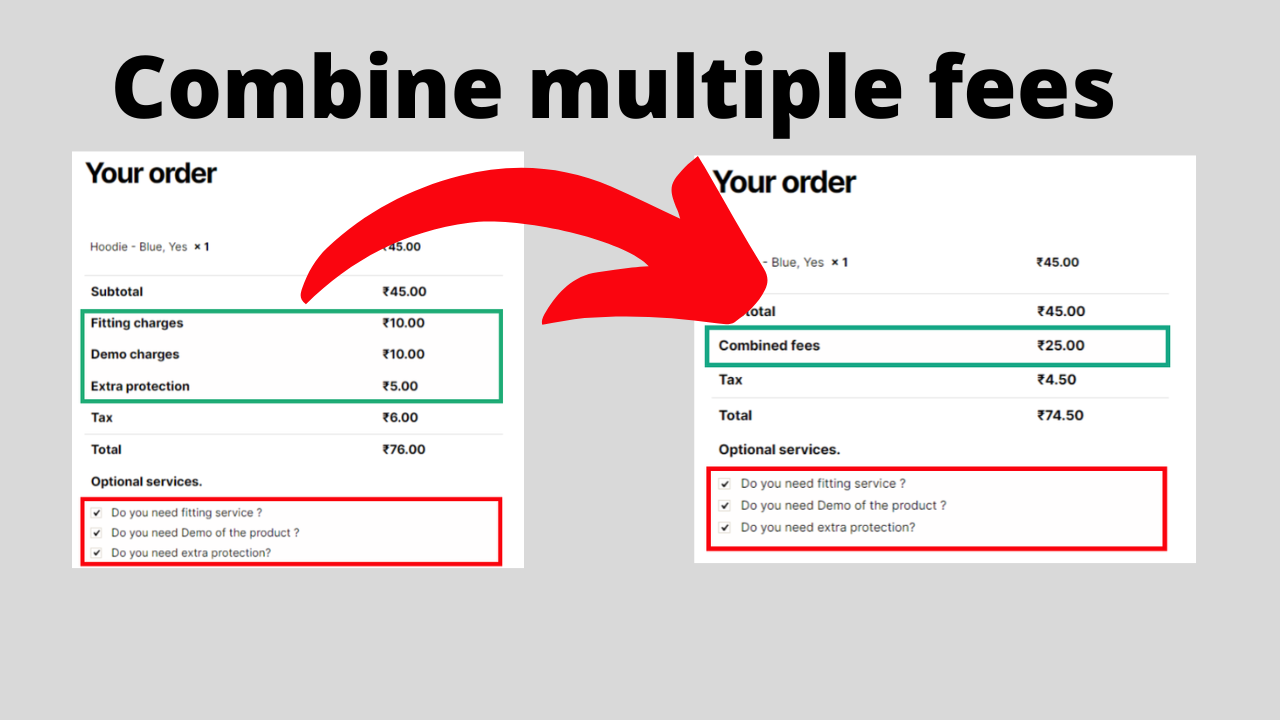
WooCommerce extra fees plugin allows you to combine multiple fees and show it under one label
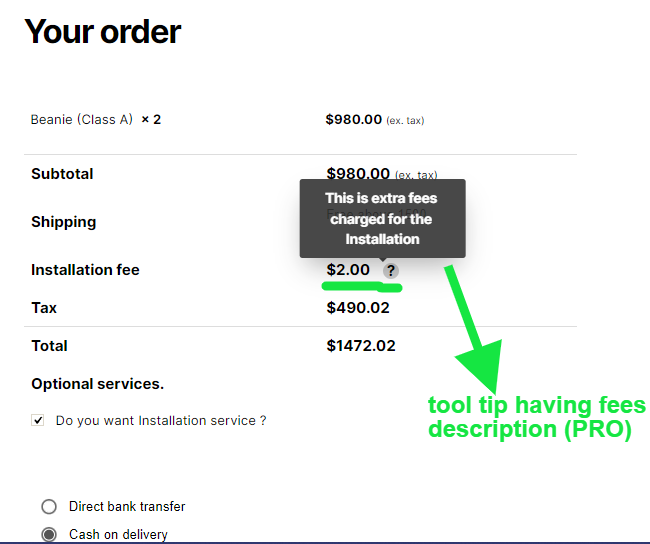
Add a description of the fee using, so customer can know what he is getting charged for
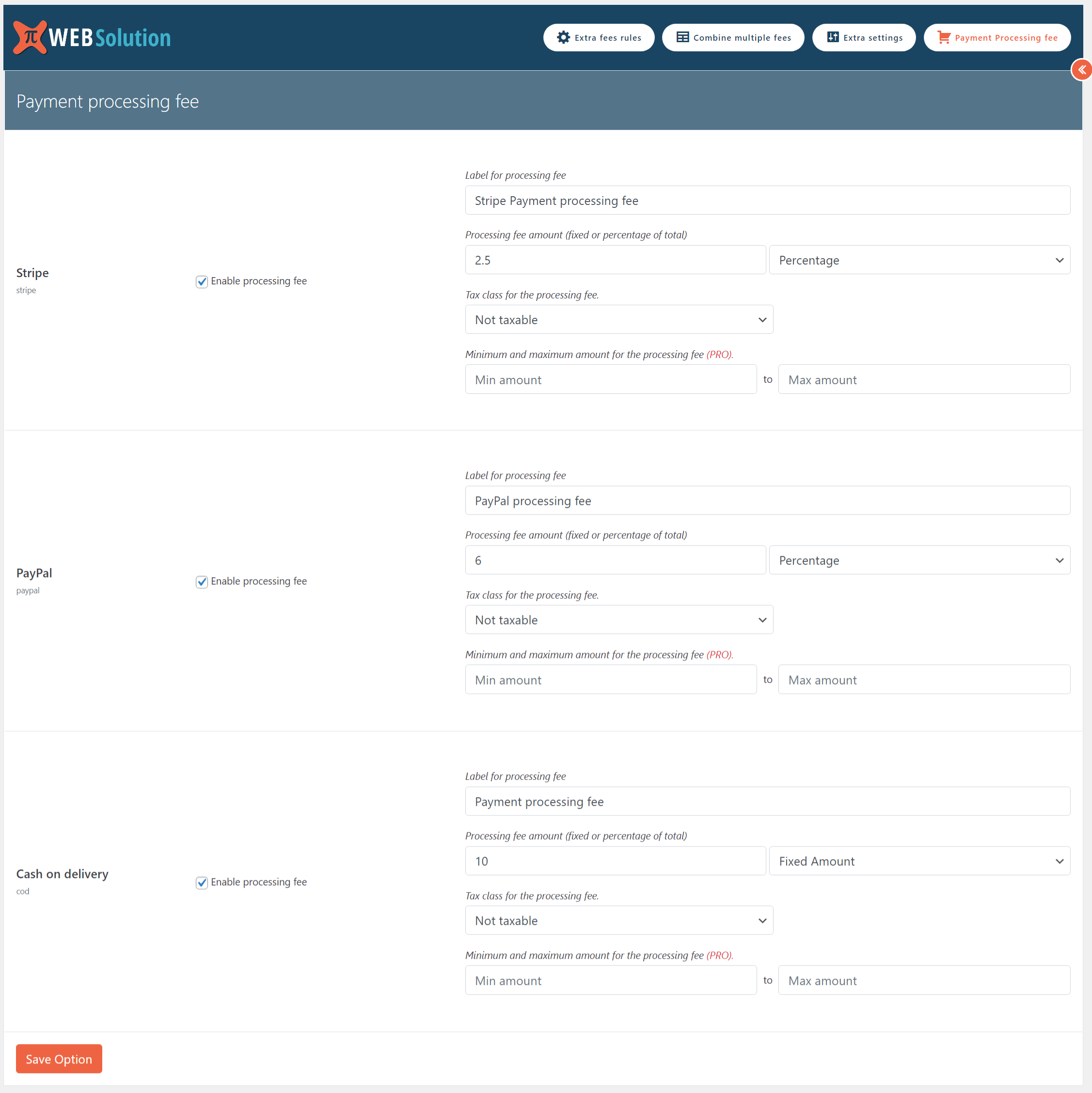
Payment processing fee option so you can directly apply the payment fees without creating complex rules