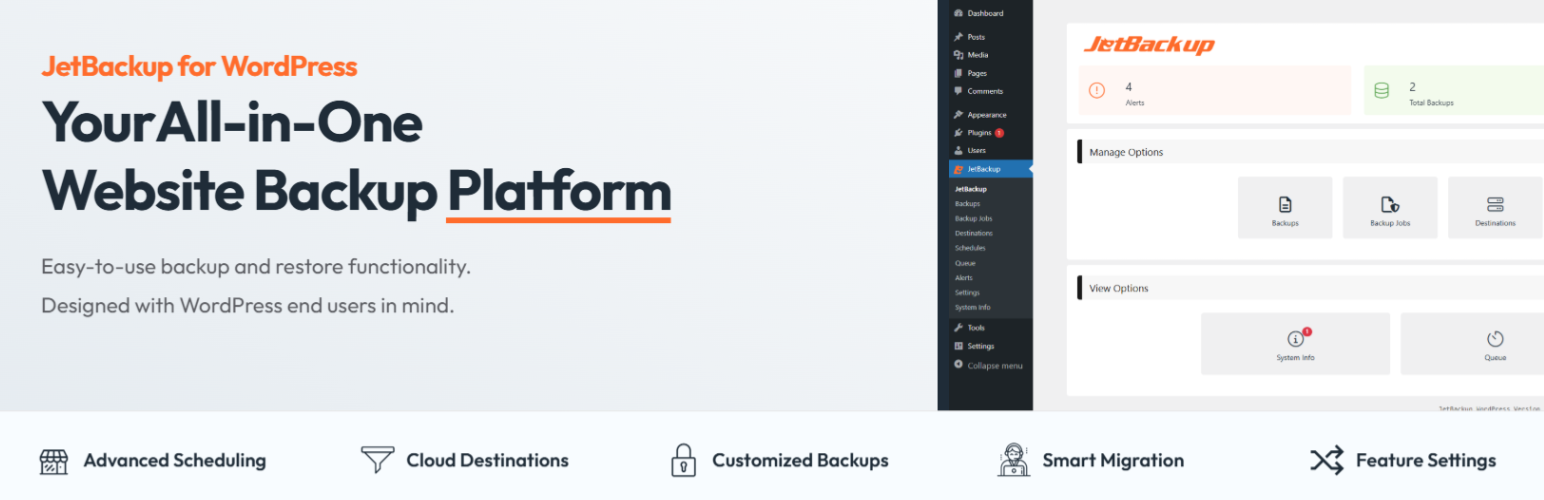Mais de 60 milhões de sites confiam: o padrão-ouro para migrações, backups e transferências de sites WordPress desde 2013.
JetBackup – Backup, Restore & Migrate
Hospedagem WordPress com plugin JetBackup – WP Backup, Migrate & Restore
Onde devo hospedar o plugin JetBackup – WP Backup, Migrate & Restore?
Este plugin pode ser hospedado em qualquer provedor que possua WordPress instalado. Recomendamos fortemente optar por uma hospedagem confiável, com servidores especializados para WordPress, como o serviço de hospedagem de sites da MCO2.
Hospedando o plugin JetBackup – WP Backup, Migrate & Restore em uma empresa de hospedagem confiável
A MCO2, além de configurar e instalar o WordPress na versão mais atual para seus clientes, oferece o WP SafePress, um sistema exclusivo que protege e melhora seu site ao mesmo tempo.
Por que a Hospedagem WordPress funciona melhor na MCO2?
A Hospedagem WordPress funciona melhor pois a MCO2 possui servidores otimizados para WordPress. A instalação de WordPress é diferente de uma instalação trivial, pois habilita imediatamente recursos como otimização de imagens, proteção da página de login, bloqueio de atividades suspeitas diretamente no firewall, cache avançado e HTTPS ativado por padrão. São recursos que potencializam seu WordPress para a máxima segurança e o máximo desempenho.
JetBackup is a powerful, easy-to-use WordPress backup and migration plugin. Create full or partial backups, restore in 1 click, and migrate across domains or hosts. Supports TAR format, cloud storage, and full automation.
Download JetBackup premium versions here: https://www.jetbackup.com/jetbackup-for-wordpress.
See JetBackup in Action Here!
Free Features
- Free Cloud Storage – 2 GB of free off site premium cloud storage
- Unlimited backup – create as many backups as you want, there is no limit
- Backup files, database or both – you can backup your database or files, or both
- Unlimited restore – restore any backup file whenever needed
- Download backup – download your backup files for migration
- Import backup – upload your backup file to restore it right away
- Backup cancellation – cancel the backup process while it is not finished yet
- Manage backups – delete backups, view backup or restore log
- Backup customization – you choose which folders you want to backup
- Live progress – precise progress of the current backup and restore process
- Export Backups – Export backups to hosting control panels (supports cPanel & DirectAdmin)
- MultiSite – Multisite support with selective subsite restore.
- Website migration – migrate your website from one hosting/domain to another one
- Scheduled backup – set the frequency and time to perform automatic backup
- Multiple scheduled profiles – schedule your database and files to backup with different frequencies
- Backup retention – specify the number of backups you want to keep on your server
Premium Features
- Off Site Backups – Support for offsite remote backup destinations: Amazon S3 (and compatible), FTP, SFTP, Google Drive, One Drive, DropBox, Box, pCloud
– 24/7 Premium Support – Industry-leading support with a 15-minute SLA.
documentação
The documentation can be found here: https://www.jetbackup.com/jetbackup-for-wordpress.
Why JetBackup?
– No extra libraries required
– Supports large websites
– Uses TAR archives for efficient storage
– Optimized for low-memory & shared hosting
– Seamless migration with serialized data refactoring
Minimum Requirements
– WordPress: 6.0 or higher
– PHP: 7.4 or higher (requires zlib & cURL)
Support
https://www.jetbackup.com/jetbackup-for-wordpress/support
Funcionalidades
One-Click Backup
Perform full or custom backups with a single click.
Reliable Restores
Easily restore backups with a high success rate.
Download & Upload
Download backups or import them via our wizard.
Cloud Storage (Pro)
Automatically store backups on cloud platforms.
Automated Backups
Schedule automatic backups to run at set intervals.
Custom Backup Settings
Select specific files/folders for backup.
Server-Level Integration
Restore backups created by your hosting provider via JetBackup.
Background Mode
Run backups in low-priority mode for better performance.
Email Notifications
Receive alerts on backup success or failure.
documentação
Perform manual backup
If you want to create a backup manually, follow these steps:
- Go to “Backup jobs” page
- Click “Run now” on the default backup job.
Import backups from local computer
If you have an exported backup file in your PC and you want to import it into your website, follow these steps:
- Go to “Backups” page
- Click on “Import & Restore” and select your file from your local computer
- Go to the kitchen, prepare a cup of coffee and watch the screen 🙂
Restore
Restoring is as easy as backing up. Just follow these instructions:
- Go to “Backups” page
- Choose your backup and click on the “Restore” button.
Capturas de tela
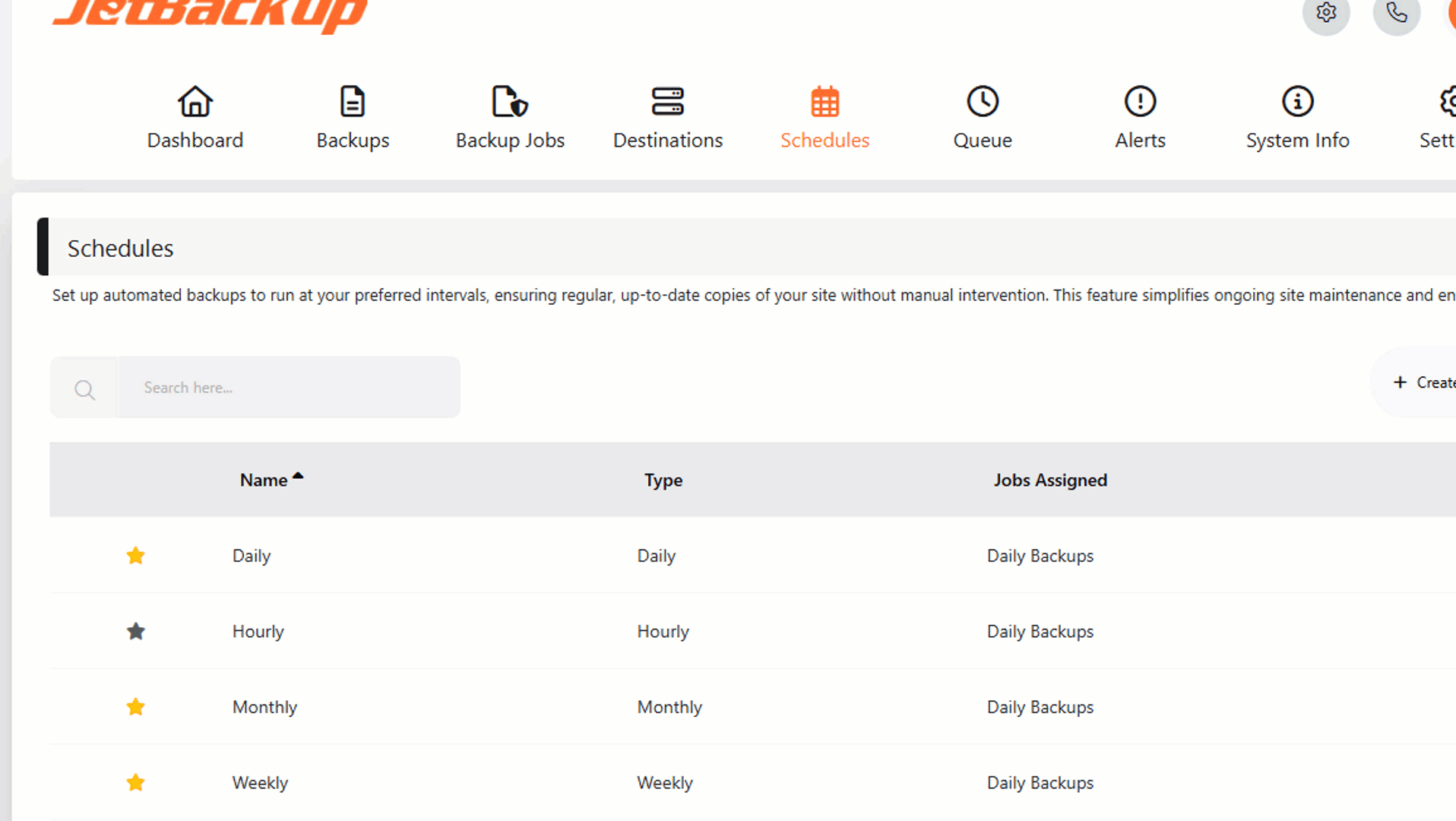
Advanced Scheduling
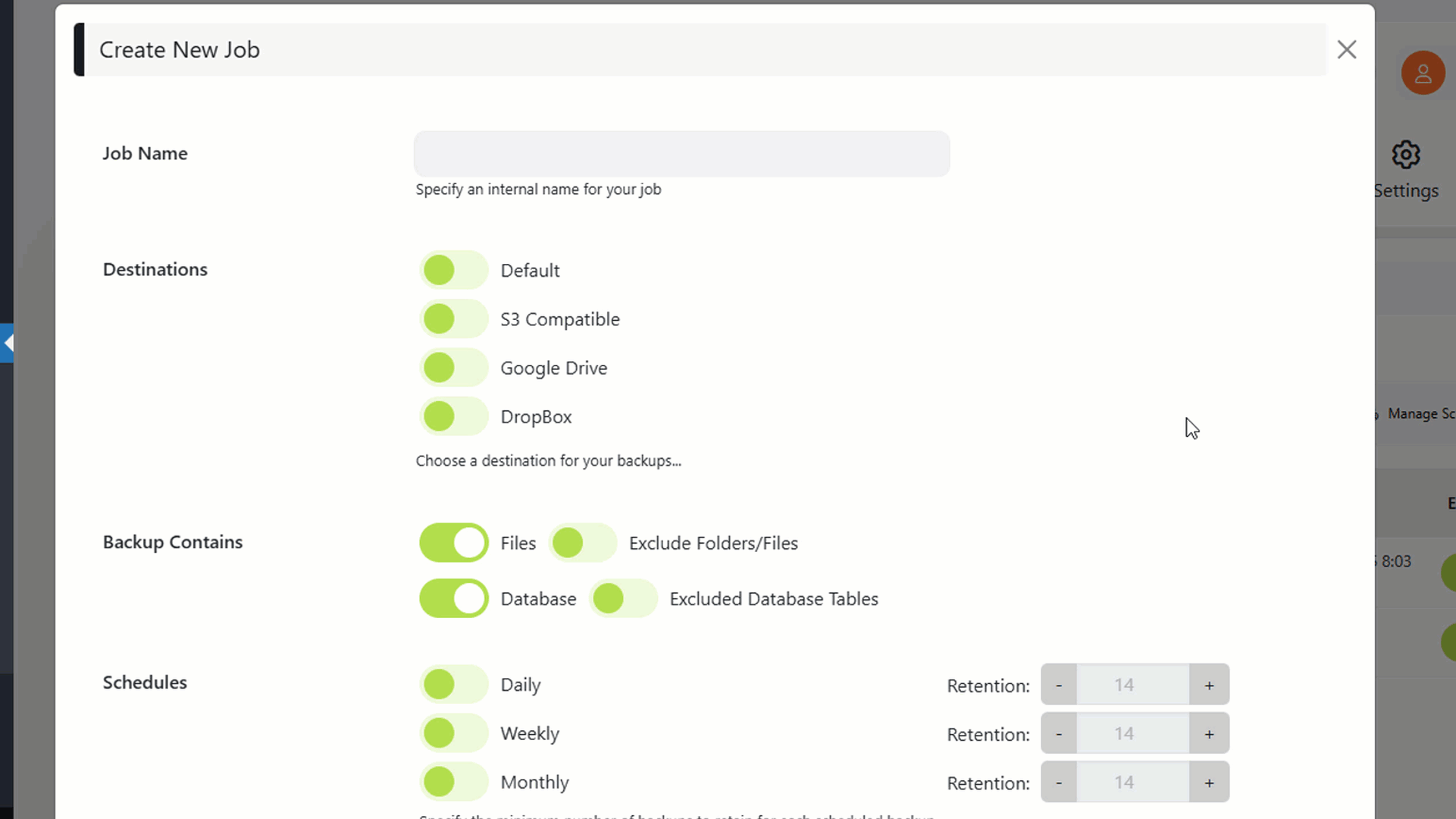
Customized Backups

Feature Settings