🤩 Crie pop-ups e formulários de adesão para obter mais assinantes de boletins informativos por e-mail, leads e vendas – mais usado plugin de edição de pop-ups🚀
Wikipedia Preview
Hospedagem WordPress com plugin Wikipedia Preview
Onde hospedar o plugin Wikipedia Preview?
Este plugin pode ser hospedado em qualquer servidor que tenha WordPress instalado. Recomendamos fortemente utilizar uma hospedagem confiável, com servidores otimizados para WordPress, como o serviço de hospedagem de sites da MCO2.
Hospedando o plugin Wikipedia Preview em uma empresa de hospedagem de confiança
A MCO2, além de configurar e instalar o WordPress na versão mais atualizada para seus clientes, fornece o WP SafePress, um sistema exclusivo que assegura e melhora seu site conjuntamente.
Por que a Hospedagem WordPress funciona melhor na MCO2?
A Hospedagem WordPress funciona melhor pois a MCO2 possui servidores otimizados para WordPress. A instalação de WordPress é diferente de uma instalação trivial, pois habilita imediatamente recursos como otimização de imagens, proteção da página de login, bloqueio de atividades suspeitas diretamente no firewall, cache avançado e HTTPS ativado por padrão. São recursos que potencializam seu WordPress para a máxima segurança e o máximo desempenho.
Enhance your website with free knowledge straight from Wikipedia!
Install Wikipedia Preview, the free add-on designed to better engage your visitors and improve the user experience on your website.
The Wikipedia Preview plugin provides context to your site’s visitors with content directly from Wikipedia. It allows you to add links to your content so that when your visitors click or hover on them, they see a pop-up box with information and images straight from Wikipedia. With Wikipedia Preview your visitors gain context on a topic, without ever leaving your website.
Wikipedia Preview is an official plug-in designed and developed by the Wikimedia Foundation, the non-profit behind Wikipedia and other free knowledge projects.
The plug-in is entirely free to download and use, in line with the Wikimedia Foundation’s mission to provide free knowledge for everyone.
Benefits
- Rich-media content straight from Wikipedia, to give your site’s visitors the context they need, without ever having to leave your website.
- Always free.
- Available in 300 languages.
- Easy to set up. Adding Wikipedia Preview links is even easier than adding other hyperlinks.
- Leveraging the content and brand name of one of the most popular websites in the world.
Features
- Can be set up using the same process you use to add hyperlinks to your articles or using the Gutenberg editor custom tool.
- Handles any link to a Wikipedia article regardless of language, lead image presence or length.
- Site owners can choose a specific section of an article as a preview, not limited to just the lead section.
- Supports dark mode option for improved readability.
- Works for Right-to-Left (RTL) and Left-To-Right (LTR) languages.
- Offers access to a built-in gallery to dive into article images.
- Can be disabled for any page using the post metadata sidebar.
- Uses Gutenberg editor custom tool to search for Wikipedia articles and visualize Wikipedia Preview for readers.
How to add preview links to your site
Option 1 – How to add Wikipedia Preview links using the Classic Editor:
- Add a Wikipedia article link to your site’s content using the same process you use to add hyperlinks to your articles.
Option 2 – How to add Wikipedia Preview links using the Gutenberg/ Block Editor:
- Highlight the text you want to link to a Wikipedia article.
- Select ‘W’ – Wikipedia Preview icon from the menu.
- You will see a list of suggested articles. Select the one you want to link to.
- Wikipedia Preview will automatically turn the link into a preview of the relevant Wikipedia article. You can easily customize the preview content by selecting a specific section of the article.
Capturas de tela
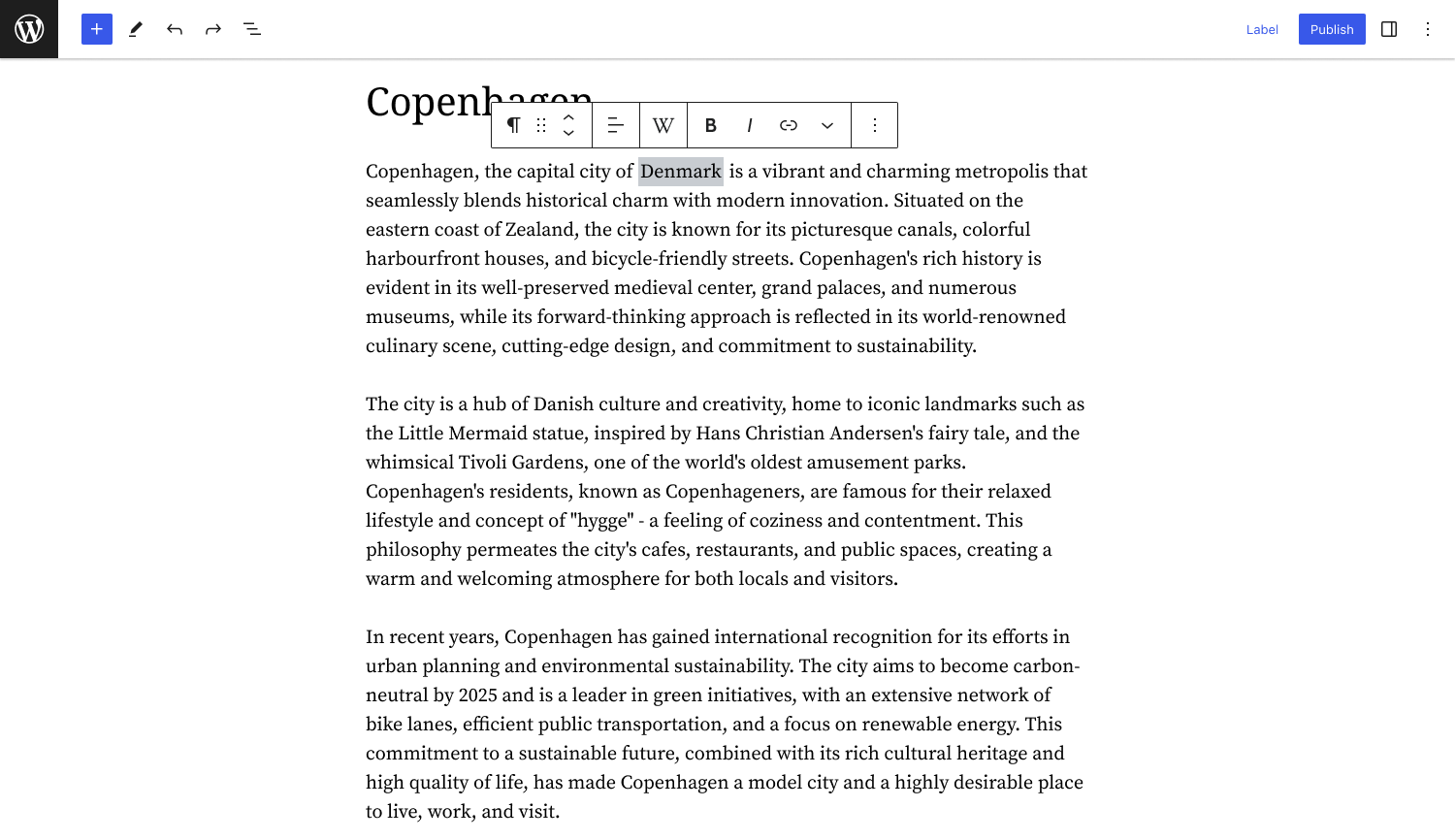
Highlight text and select the 'W' icon to add a Wikipedia Preview in the Gutenberg editor
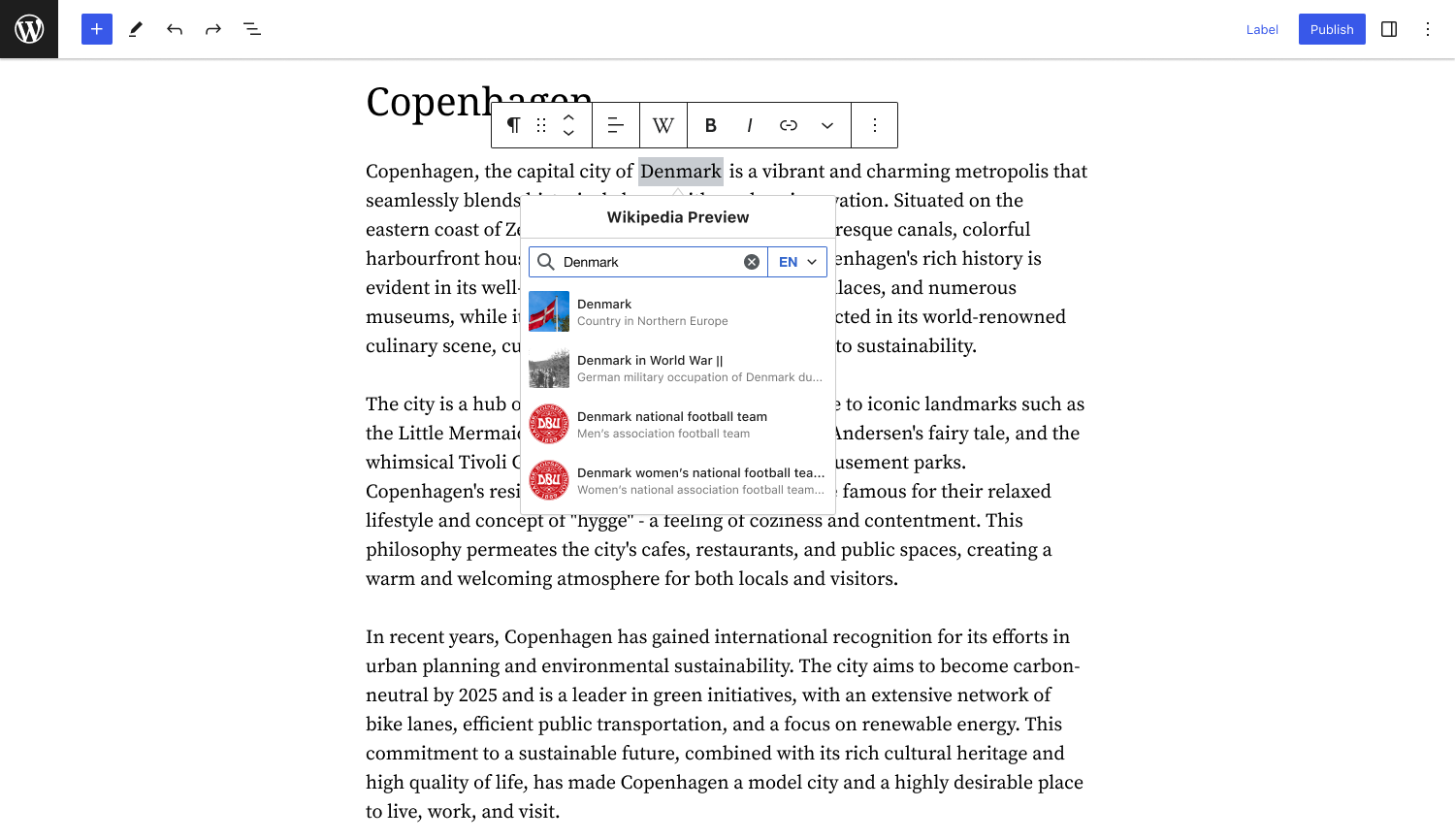
Choose the desired Wikipedia article from the search results to create the preview
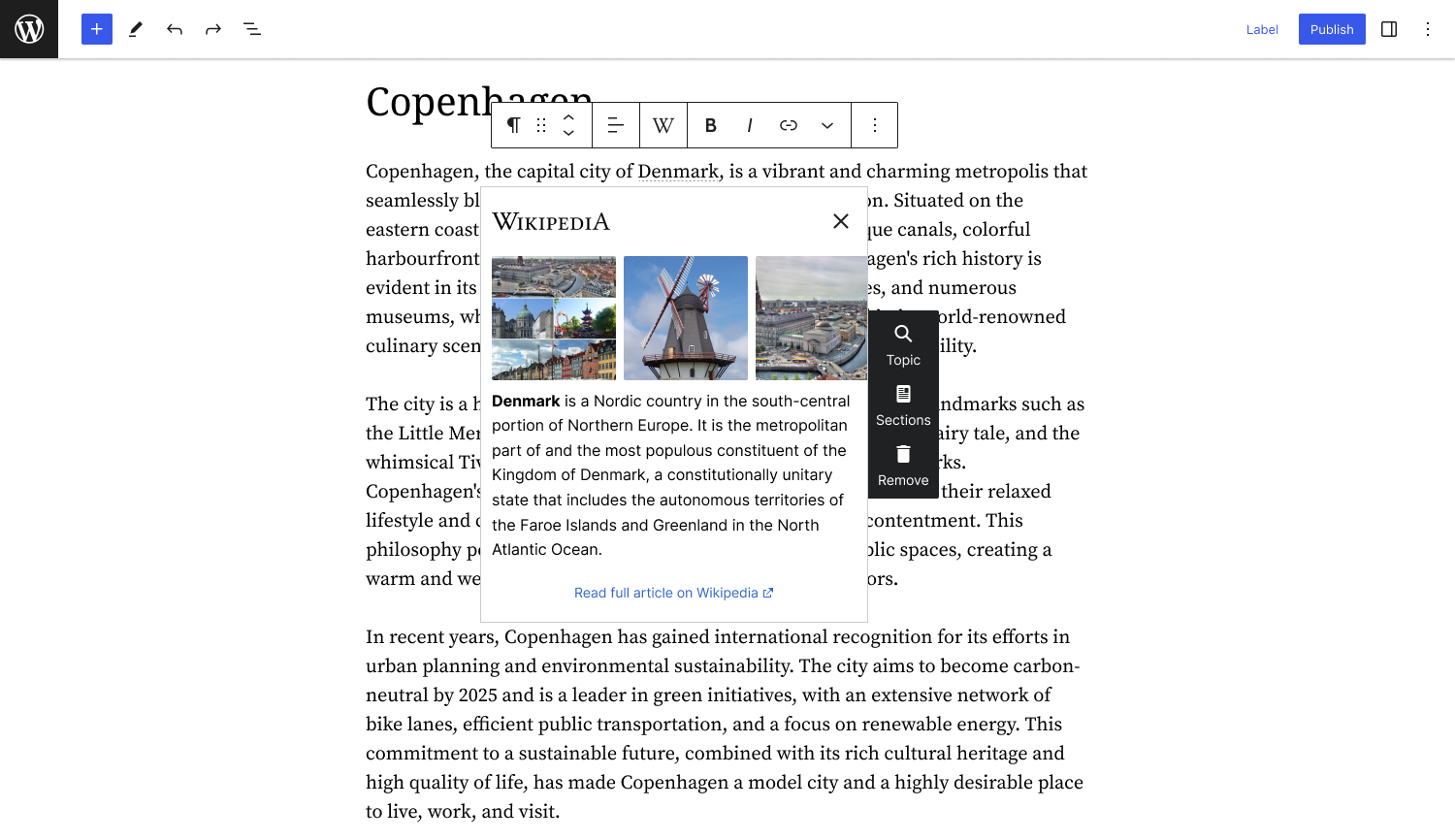
Preview the Wikipedia article and customize the content using the toolbar
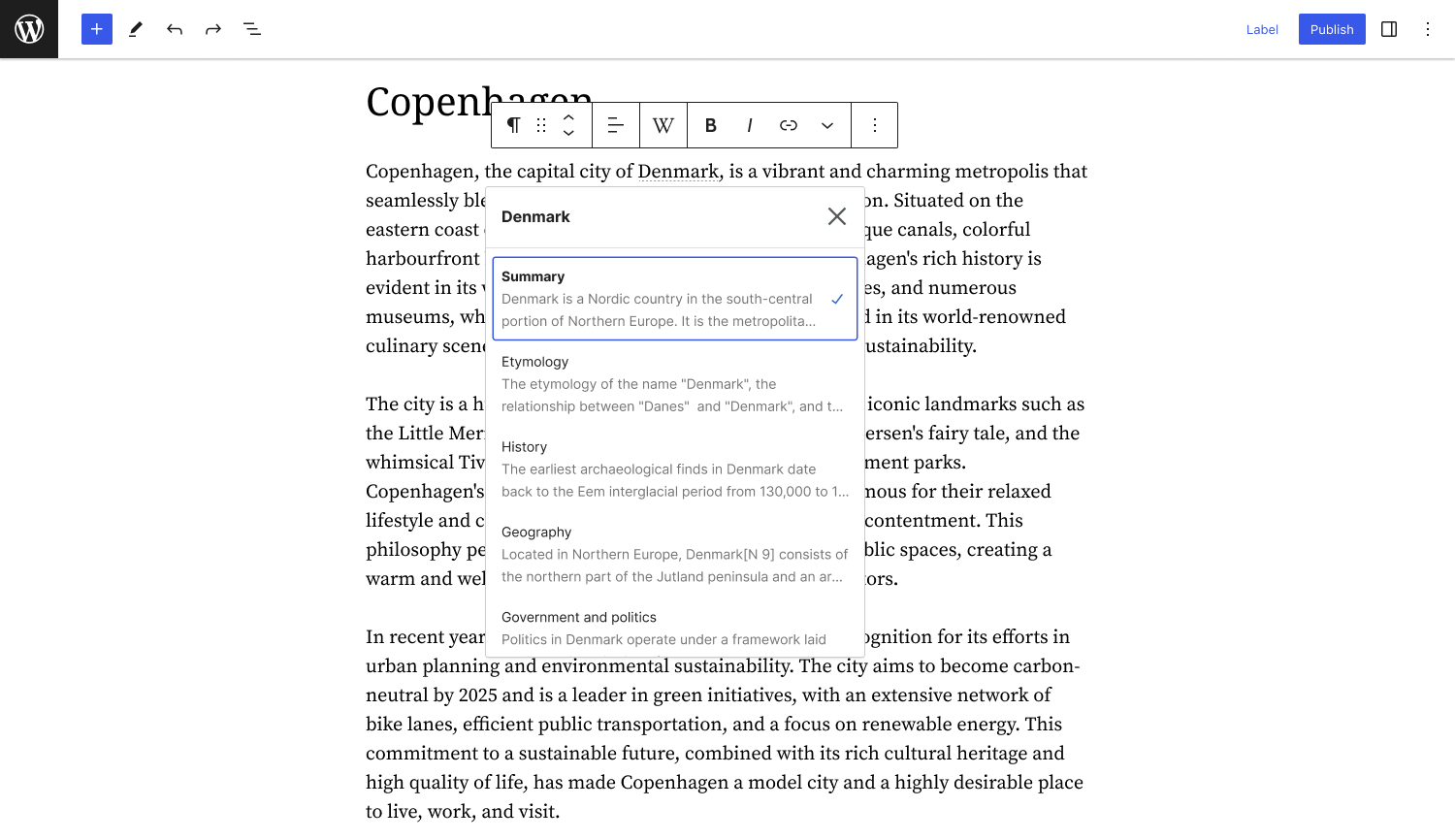
Choose a specific section of the Wikipedia article to add as a preview
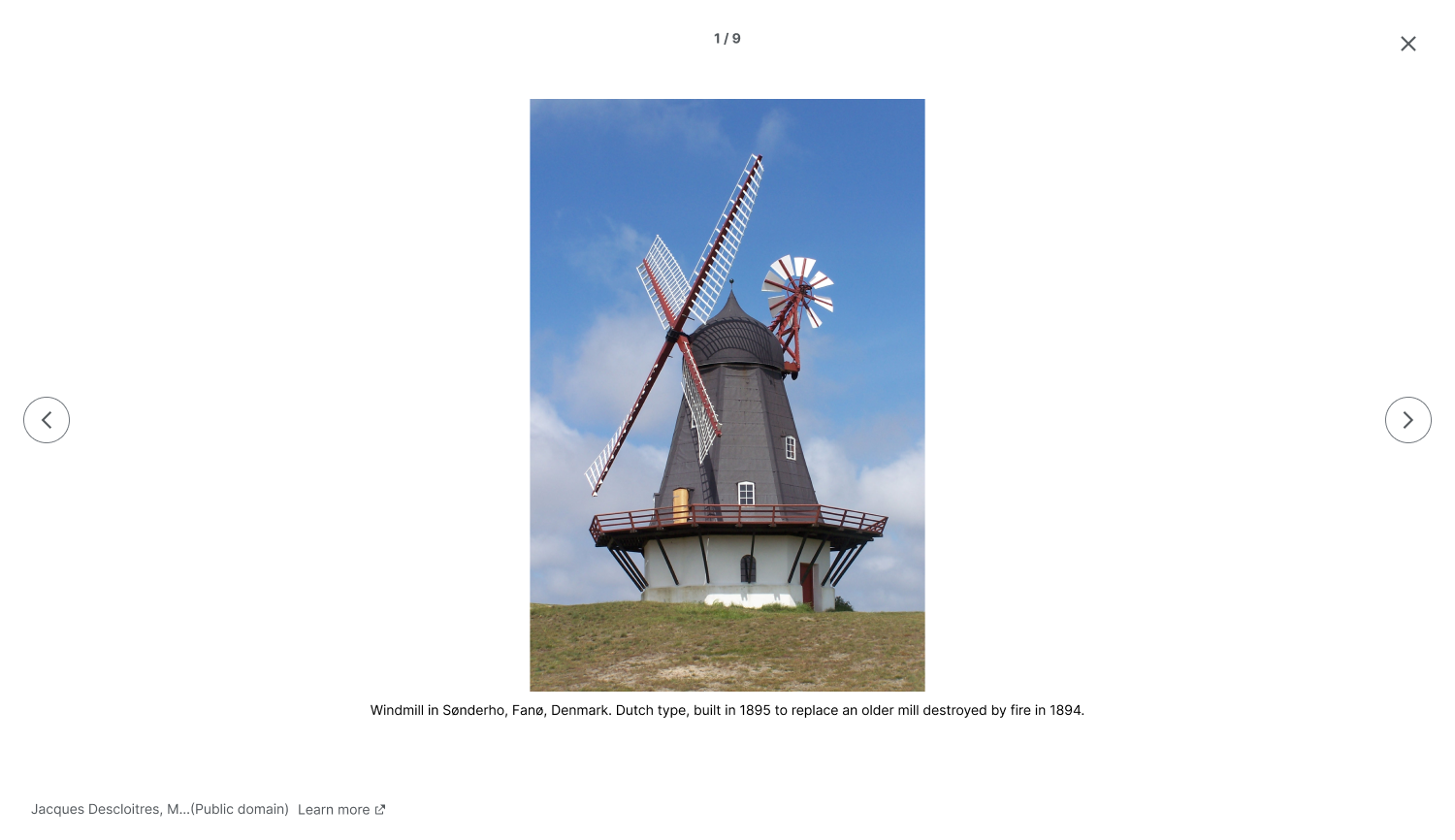
Browse through the image gallery in the Wikipedia Preview with full-screen view and navigation options
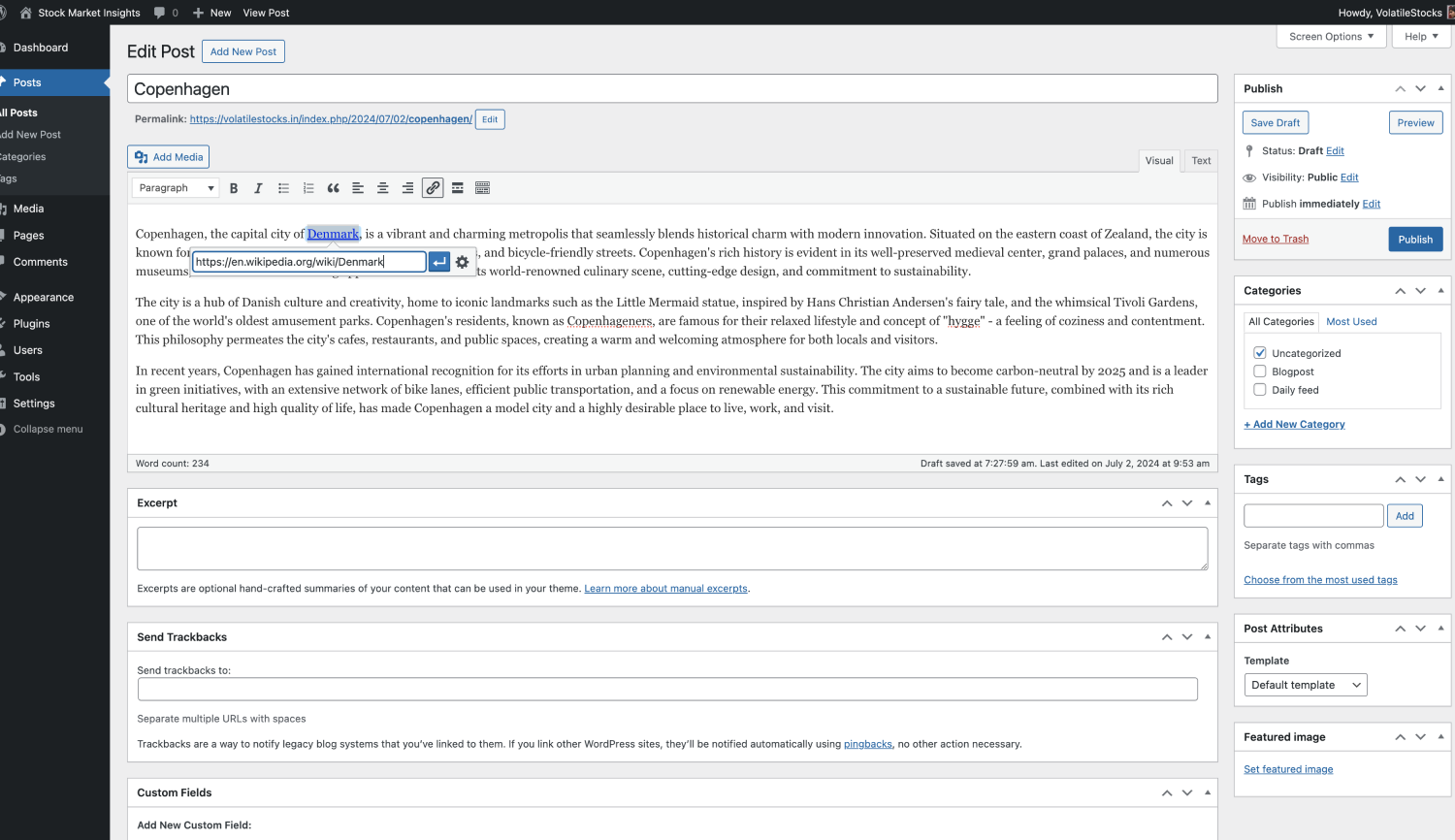
Add Wikipedia preview in the classic editor by inserting Wikipedia article link as usual
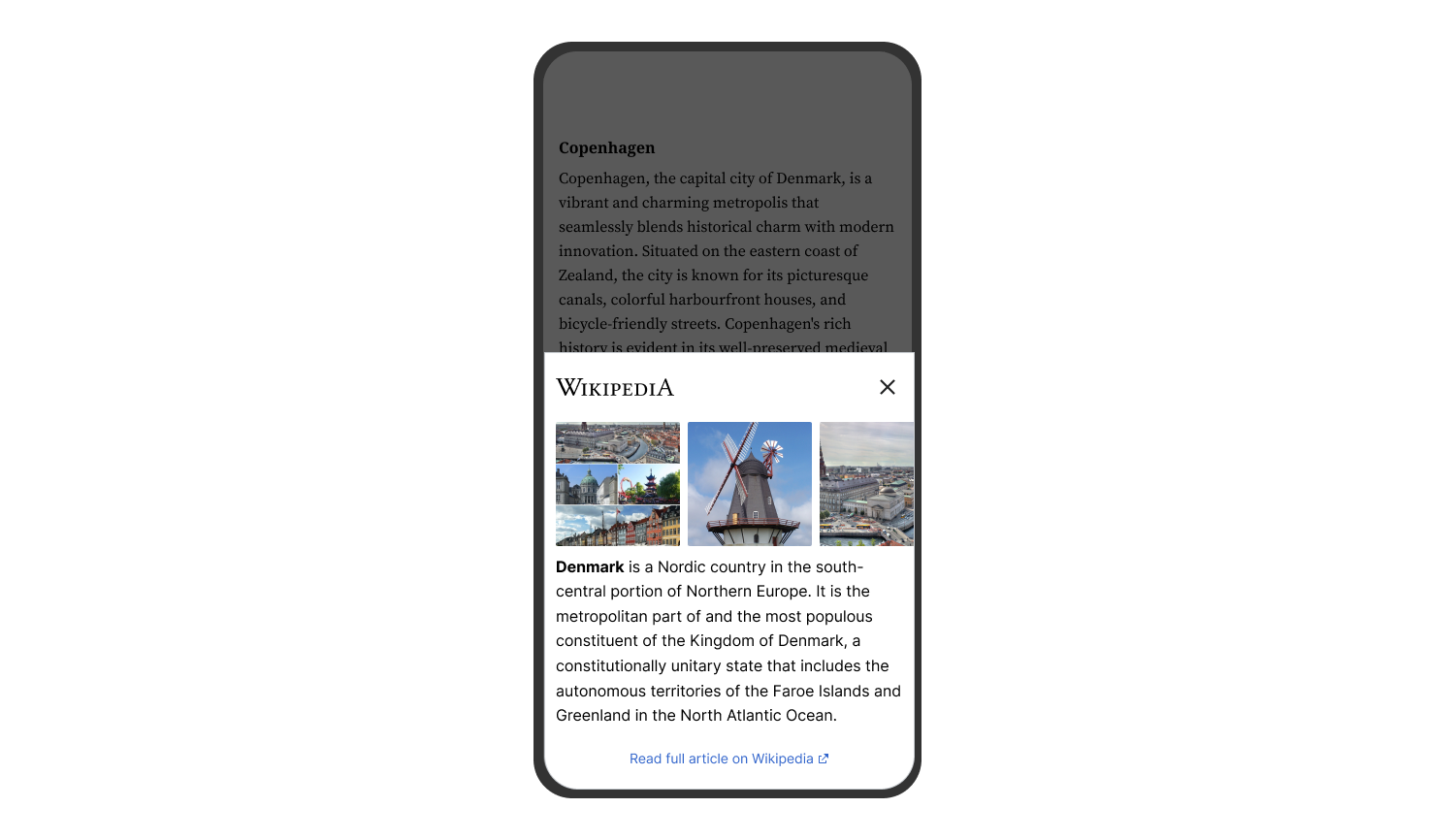
Wikipedia Preview on a mobile device
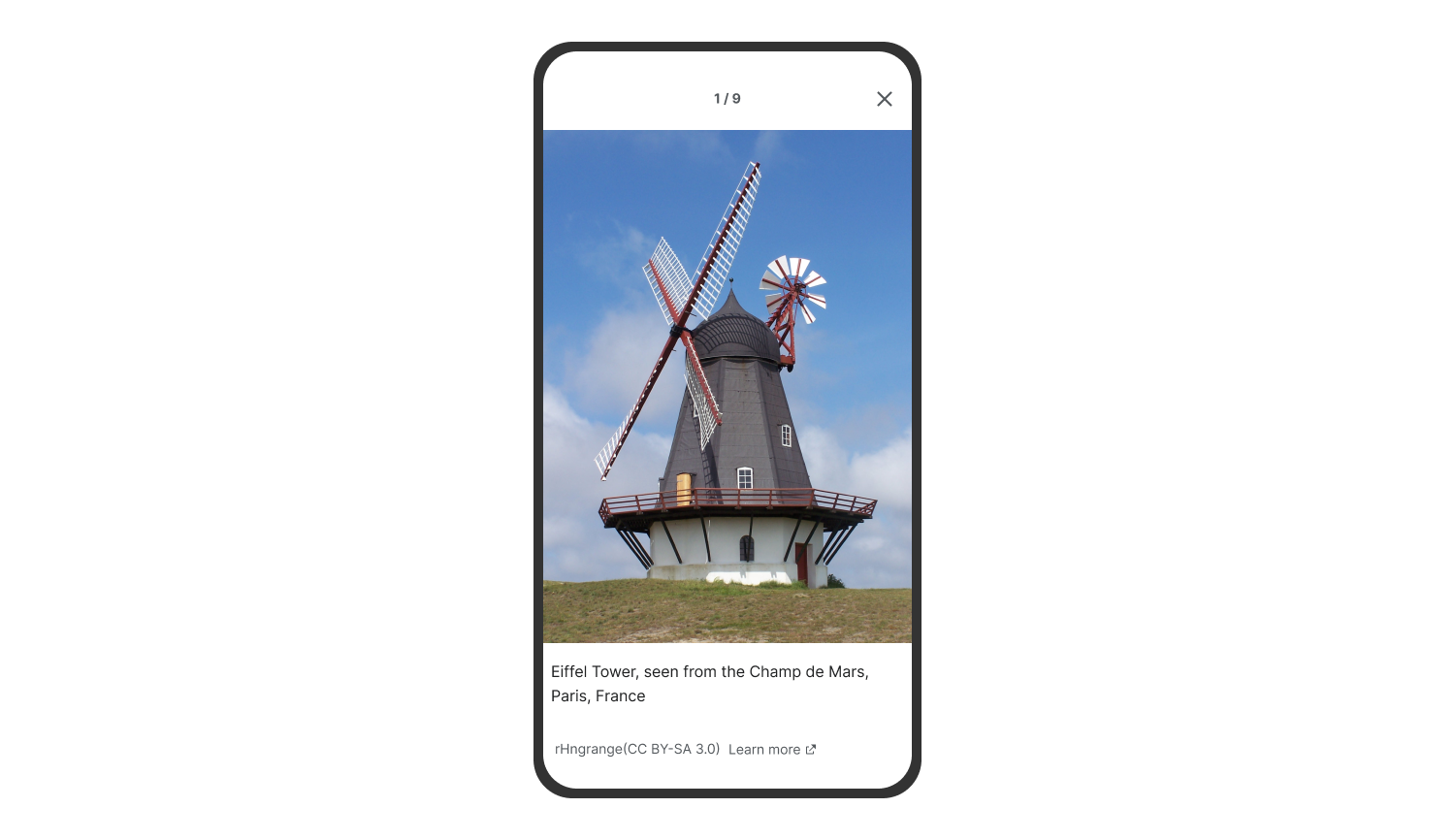
Browse through full-screen images in Wikipedia Preview on mobile devices
