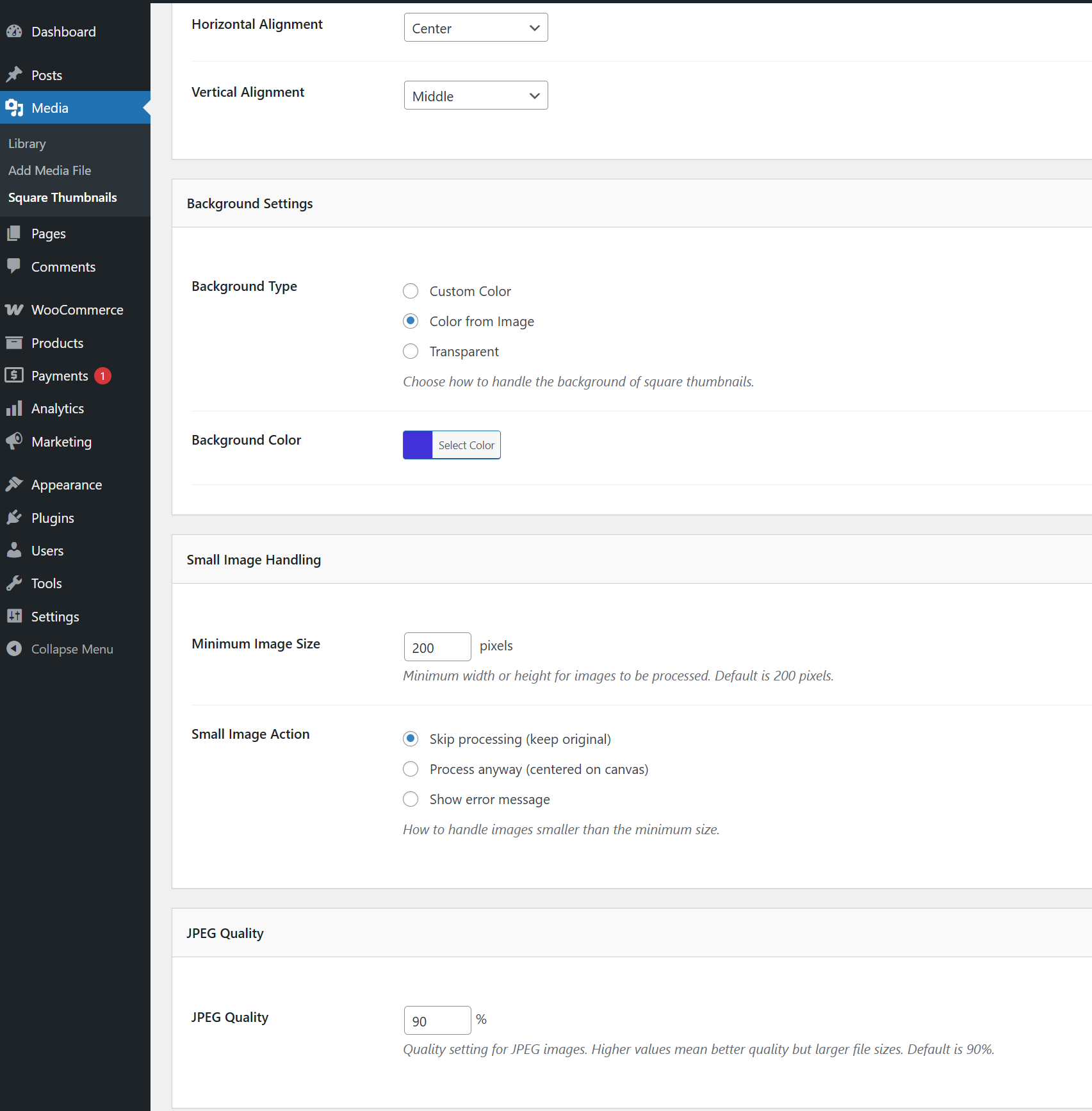Native integration with Google that allows merchants to easily display their products across Google’s network.
Square Thumbnails
Hospedagem WordPress com plugin Square Thumbnails
Onde devo hospedar o plugin Square Thumbnails?
Este plugin pode ser hospedado em qualquer provedor que tenha WordPress instalado. Recomendamos fortemente optar por uma hospedagem de confiança, com servidores adaptados para WordPress, como o serviço de hospedagem de sites da MCO2.
Hospedando o plugin Square Thumbnails em um provedor de confiança
A MCO2, além de instalar o WordPress na versão mais nova para seus clientes, fornece o plugin WP SafePress, um sistema singular que salvaguarda e melhora seu site simultaneamente.
Por que a Hospedagem WordPress funciona melhor na MCO2?
A Hospedagem WordPress funciona melhor pois a MCO2 possui servidores otimizados para WordPress. A instalação de WordPress é diferente de uma instalação trivial, pois habilita imediatamente recursos como otimização de imagens e fotos, proteção da página de login, bloqueio de atividades maliciosas diretamente no firewall, cache avançado e HTTPS ativado por padrão. São plugins que potencializam seu WordPress para a máxima segurança e o máximo desempenho.
Square Thumbnails PRO will be available soon. All features currently in the free version will remain free and unrestricted.
Square Thumbnails transforms your images into perfect square thumbnails without cropping or distorting them. Instead of cutting off important parts of your images, the plugin fits them entirely within a square frame, similar to CSS background-size: contain. Ideal for WooCommerce shops, portfolios, and image galleries where consistency is essential, but you don’t want to lose parts of your images.
Key Features
- No Cropping: Preserves the entire image within a square frame
- Background Options: Transparent or colored backgrounds (custom or auto-detected)
- Format Support: Works with JPEG, PNG, GIF, WebP, AVIF, and BMP
- Quality Control: Adjustable JPEG quality settings (60-100%)
- Selective Processing: Choose which image sizes to convert to squares
- Small Image Handling: Special options for handling small images
- Individual image regeneration: Easily regenerate only one image from image details page
- Bulk Regeneration Option (included): Easily update existing thumbnails with progress tracking. No need to use other plugins to regenerate images
- WooCommerce Ready: Perfect for product galleries with uniform thumbnails
- Newsletter Integration: Add newsletter subscription forms with Mailchimp integration
Perfect for online stores where you want all products to have uniform square thumbnails while maintaining complete product visibility.
I’ve successfully implemented the two requested features for Square Thumbnails version 2.3.0:
- JPEG Quality Control
- Added a new setting to control JPEG compression quality (60-100%, default 90%)
- This allows users to balance between image quality and file size
- The setting is applied when saving JPEG images after processing
- Selective Size Processing
- Added the ability to choose which image sizes should be processed as square thumbnails
- Displays all registered image sizes with their dimensions
- WooCommerce sizes are highlighted in purple and shown first for easy identification
- Added quick selector buttons:
- Select All
- Select None
- Select WooCommerce Only
- Select WordPress Default
-
If no sizes are selected, all sizes will be processed (backward compatible)
Additional improvements:
-
Enhanced the settings page layout with two new sections
- Updated JavaScript to handle the new settings
- Added proper validation and sanitization for new options
- Improved logging to show which sizes are being skipped
-
Created comprehensive changelog and documentation
The plugin now offers much more granular control over thumbnail generation, which is especially useful for
WooCommerce stores that want to optimize performance by only processing the sizes they actually use.
NEW FEATURES
-
Small Image Handling (v2.2.0)
Purpose: Prevent WooCommerce products from disappearing when using small images
Features:
– Minimum Image Size setting: Set custom threshold (50-1000 pixels)
– Small Image Action options:
– Skip processing (preserve original)
– Process anyway (center on square canvas)
– Show error message
– Default: Skip images smaller than 200×200 pixels
How to use:
1. Go to Media > Square Thumbnails
2. Find “Small Image Handling” section
3. Set minimum size and choose action for small images
4. Save settings
-
JPEG Quality Control (v2.3.0)
Purpose: Balance between image quality and file size
Features:
– Adjustable JPEG quality (60-100%)
– Default: 90%
– Applies to all JPEG thumbnails generated
How to use:
1. Go to Media > Square Thumbnails
2. Find “JPEG Quality” section
3. Adjust slider between 60-100%
4. Save settings
-
Selective Size Processing (v2.3.0)
Purpose: Process only specific image sizes, perfect for WooCommerce optimization
Features:
– Choose which image sizes to make square
– Quick selectors:
– Select All
– Select None
– Select WooCommerce Only
– Select WordPress Default
– WooCommerce sizes highlighted in purple
How to use:
1. Go to Media > Square Thumbnails
2. Find “Selective Size Processing” section
3. Check/uncheck sizes to process
4. Use quick selectors for common combinations
5. Save settings
-
Bulk Thumbnail Regeneration (v2.3.0)
Purpose: Regenerate existing thumbnails with current settings
Features:
– Progress bar with real-time updates
– Batch processing (5 images at a time)
– Force regeneration option
– Selective size regeneration
How to use:
1. Go to Media > Square Thumbnails
2. Find “Regenerate Thumbnails” section
3. Select sizes to regenerate
4. Check “Force regeneration” if needed
5. Click “Start Regeneration”
6. Watch progress bar until complete
-
Media Library Integration (v2.3.0)
Purpose: Regenerate thumbnails directly from Media Library
Features:
– Individual image regeneration button
– Bulk action for multiple images
– Real-time feedback
– Admin notices for results
How to use:
For single images:
1. Go to Media > Library
2. Click on any image
3. Find “Square Thumbnails” section
4. Click “Regenerate Square Thumbnails”
5. Wait for success message
For multiple images:
1. Go to Media > Library
2. Select images using checkboxes
3. Choose “Regenerate Square Thumbnails” from Bulk Actions
4. Click “Apply”
5. See admin notice with results
KEY IMPROVEMENTS
- Performance: Only processes selected sizes, reducing server load
- WooCommerce Compatibility: Prevents product display issues with small images
- User Experience: Better feedback with progress bars and admin notices
- Flexibility: Granular control over which sizes to process
- Convenience: Regenerate thumbnails without leaving Media Library
Features
- Creates square thumbnails without cropping
- Aligns images horizontally and vertically within the square frame
- Supports custom background colors or auto-detection from image
- Option for transparent backgrounds (PNG, WebP, AVIF)
- Creates all intermediate sizes, even for smaller images
- Apply to original images or just thumbnails
- Support for modern image formats (WebP, AVIF)
- Small image handling options to prevent WooCommerce display issues
- Configurable minimum image size settings
Perfect for
- WooCommerce product galleries
- Portfolio websites
- Image galleries
- Any site requiring consistent square thumbnails
Capturas de tela