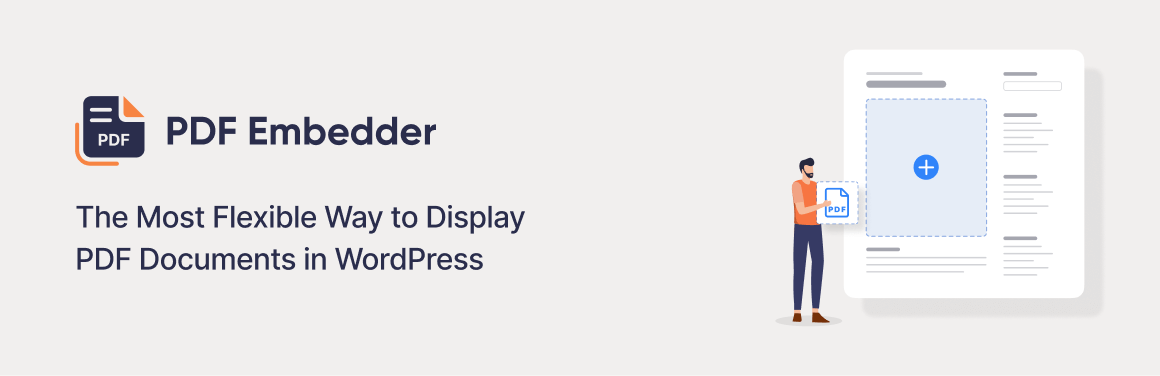O EmbedPress permite que você incorpore vídeos, páginas, feeds sociais, flipbooks em PDF 3D e outros conteúdos no WordPress sem codificação, além de melhorar a narrativa.
PDF Embedder
Hospedagem WordPress com plugin PDF Embedder
Onde hospedar o plugin PDF Embedder?
Este plugin pode ser hospedado em qualquer servidor que tenha WordPress configurado. Recomendamos fortemente utilizar um provedor de hospedagem seguro, com servidores otimizados para WordPress, como o serviço de hospedagem de sites da MCO2.
Hospedando o plugin PDF Embedder em um provedor seguro
A MCO2, além de configurar e instalar o WordPress na versão mais nova para seus clientes, fornece o WP SafePress, um mecanismo singular que protege e melhora seu site conjuntamente.
Por que a Hospedagem WordPress funciona melhor na MCO2?
A Hospedagem WordPress funciona melhor pois a MCO2 possui servidores otimizados para WordPress. A instalação de WordPress é diferente de uma instalação trivial, pois habilita imediatamente recursos como otimização de imagens e fotos, proteção da página de login, bloqueio de atividades suspeitas diretamente no firewall, cache avançado e HTTPS ativado por padrão. São plugins que potencializam seu WordPress para a máxima segurança e o máximo desempenho.
Upload PDF files and embed them directly into your site’s posts and pages. It works as simple as adding images! Your PDF files will be automatically sized to their natural size and shape. You can also specify a width and the correct height will be calculated automatically. Our PDF Embedder plugin is fully responsive, so the embedded PDF will also look perfect, on any device. Additionally, the pdf embedder will automatically resize whenever the browser dimensions change.
The plugin has a unique method for embedding PDF files with the immense flexibility over the appearance of your document.
The PDF viewer has Next and Previous buttons to navigate the document, and zoom buttons if some areas of a PDF file are too small for your screen.
Your PDF files are embedded within your existing WordPress pages so we have full control over appearance, and all Javascript and other files are served by your own server (not by Google or any other third-party who may not be able to guarantee their own reliability). This means your PDF files will load fast, without any speed penalty.
Other PDF embedder plugins insert the PDF into an ‘iframe’ which means they do not get the flexibility over sizing. Ours does not and that is an incredible benefit to the overall viewing experience across all devices.
In the free plugin, there is no button for users to download the PDF, but download options are available in the Premium versions along with other awesome features.
Another Premium feature are Hyperlinks in your PDF being clickable. Links in the free plugin cannot be clicked.
Uso
-
Once installed and Activated, click Add Media from any page or post, just like adding an image, but drag and drop a PDF file instead.
-
In the Classic Editor when you insert into your post, it will appear in the editor as a ‘shortcode’ as follows:
-
[pdf-embedder url="https://example.com/wp-content/uploads/2024/01/Plan-Summary.pdf"] -
You can change the default appearance – e.g. width, and toolbar position/appearance through Settings -> PDF Embedder and also shortcode or block attributes.
To override your site-wide defaults on an individual embed, see the Plugin Instructions for information about sizing options plus other ways to customize the shortcodes.
Premium Features
Features available in the PDF Embedder Premium versions:
- Download button in the toolbar
- Continuous scroll between pages
- Hyperlinks are fully functional
- Full screen mode
- Edit page number to jump straight to page
- Track number of downloads and views
- Mobile-friendly
- Secure option – difficult to download original PDF
- Removes wp-pdf.com branding
See wp-pdf.com for details!
Mobile-friendly embedding using PDF Embedder Premium
The free version will work on most mobile browsers, but cannot position the document entirely within the screen.
Our PDF Embedder Premium plugin solves this problem with an intelligent ‘full screen’ mode.
When the document is smaller than a certain width, the document displays only as a ‘thumbnail’ with a large ‘View in Full Screen’ button for the user to click when they want to study your document.
This opens up the document so it has the full focus of the mobile browser, and the user can move about the document without hitting other parts of the web page by mistake. Viewers can then Click Exit to return to the regular page.
The user can also swipe continuously between all pages of the PDF which is more natural than clicking the navigation buttons to navigate.
See our site wp-pdf.com for more details and purchase options.
Protect your PDFs with our premium document embedder version
Our PDF Embedder Premium plugin on its Pro plan provides the same simple but elegant viewer as the Basic version, with the added protection that it is difficult for users to download or print the original PDF document.
This means that your PDF is unlikely to be shared outside your site where you have no control over who views, prints, or shares it.
Optionally, add a watermark containing any text, including the logged in user’s name or email address to discourage sharing of screenshots.
See our site wp-pdf.com for more details and purchase options.
PDF Thumbnails
Our PDF Thumbnails plugin automatically generates fixed image versions of all PDF files in your Media Library, to use on your site as you wish.
You can use them as featured images in posts containing an embedded version of the PDF, or as a visual clickable link to download the PDF directly.
It also displays the thumbnail as the “icon” for the PDF in the Media Library, making it easy for authors to locate the PDFs they need to insert in a post.
See our site wp-pdf.com/thumbnails/ for more details and purchase options.
With thanks to the Mozilla team for developing the underlying pdf.js technology used by this PDF documents viewer plugin.
Capturas de tela
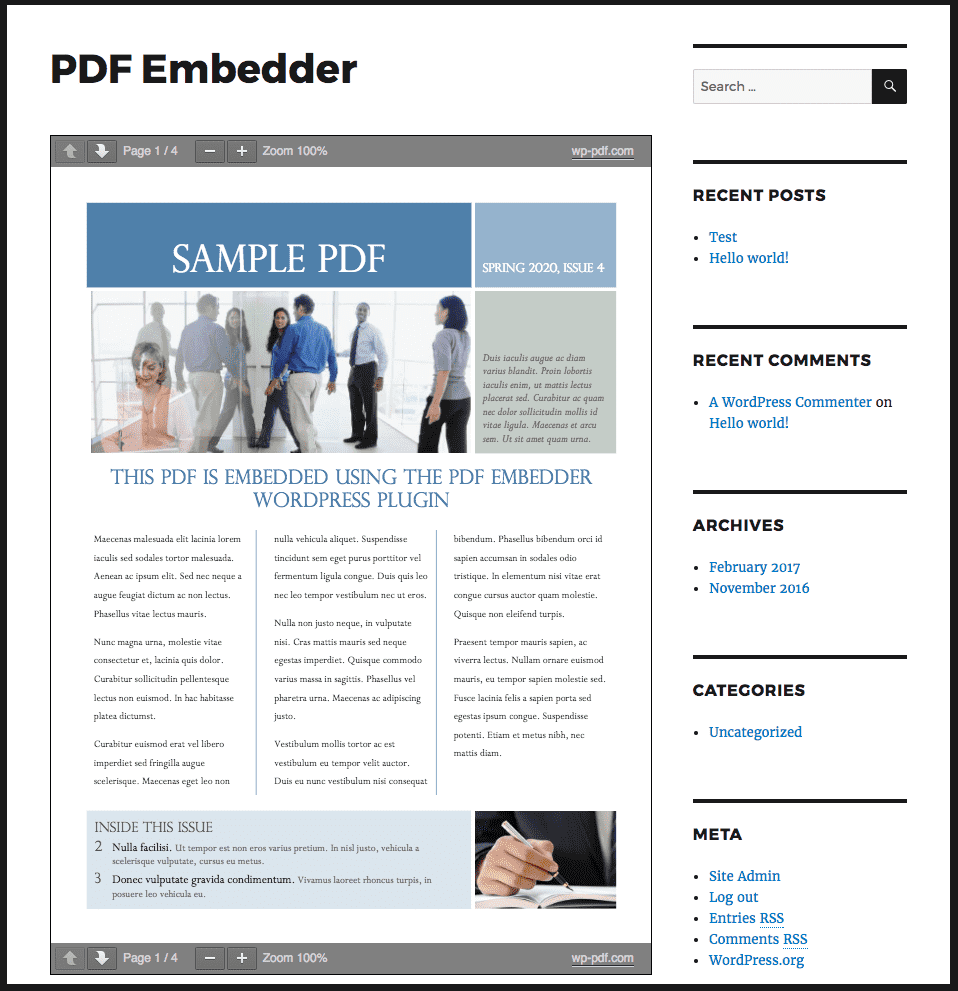
Uploaded PDF is displayed within your page/post at the correct size to fit.
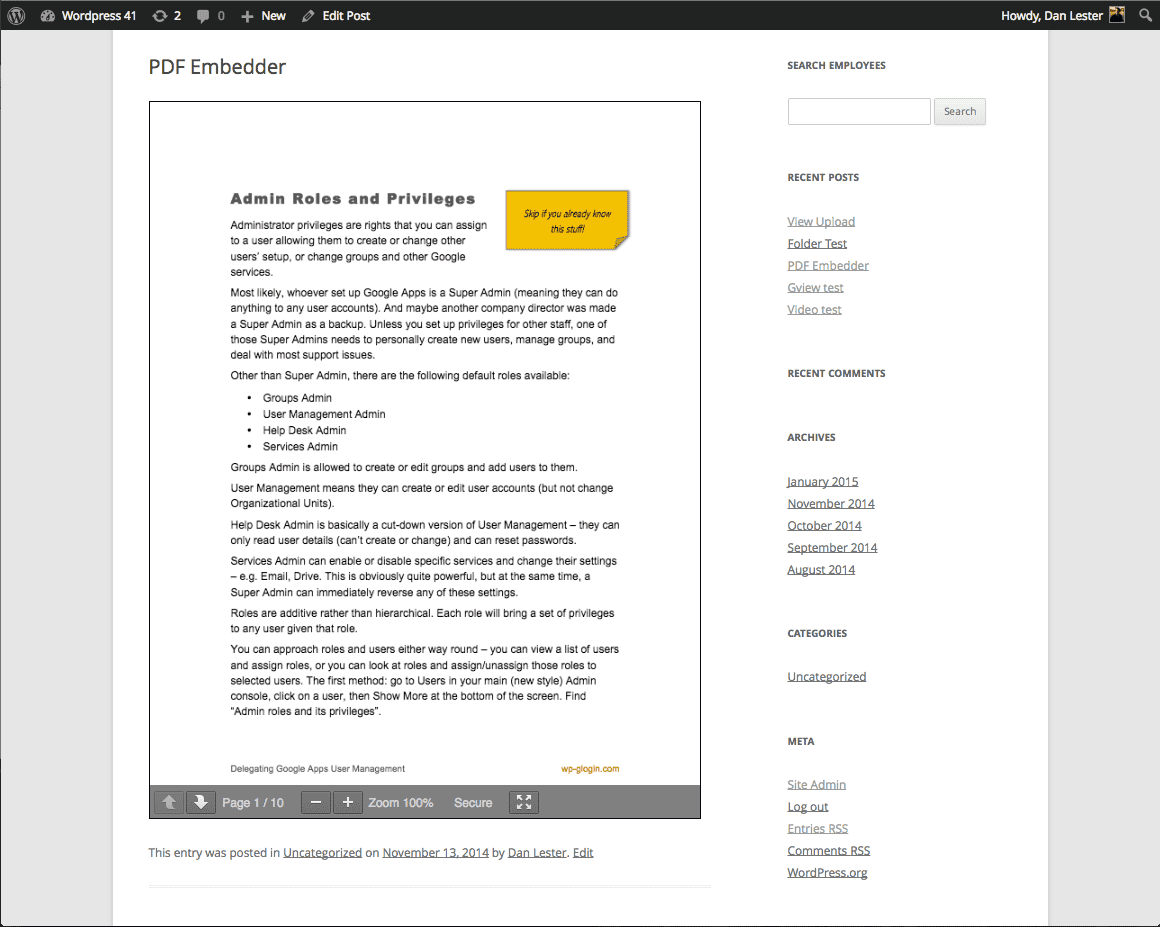
User hovers over document to see Next/Prev page buttons.
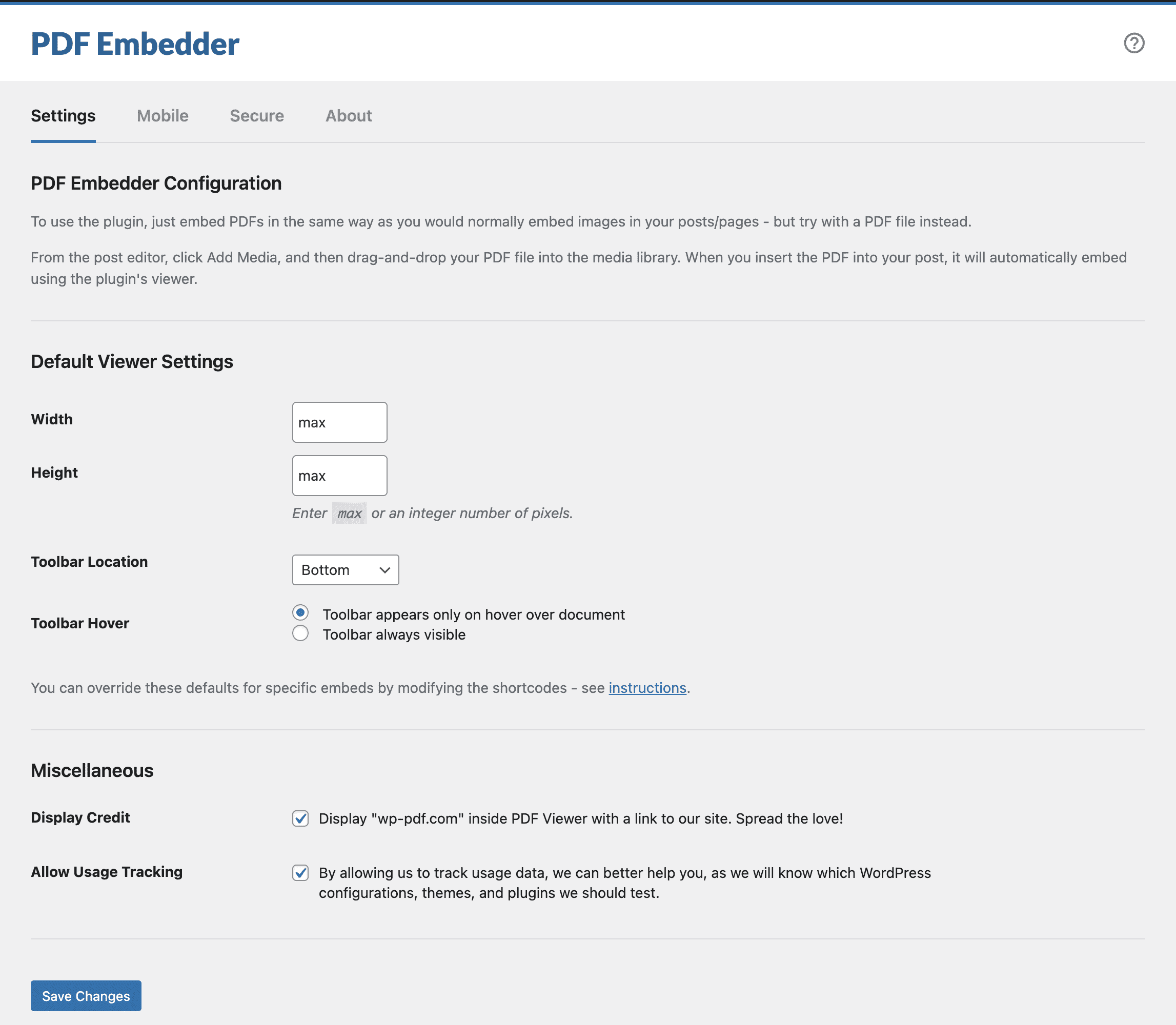
Settings can change appearance of the viewer, including size.