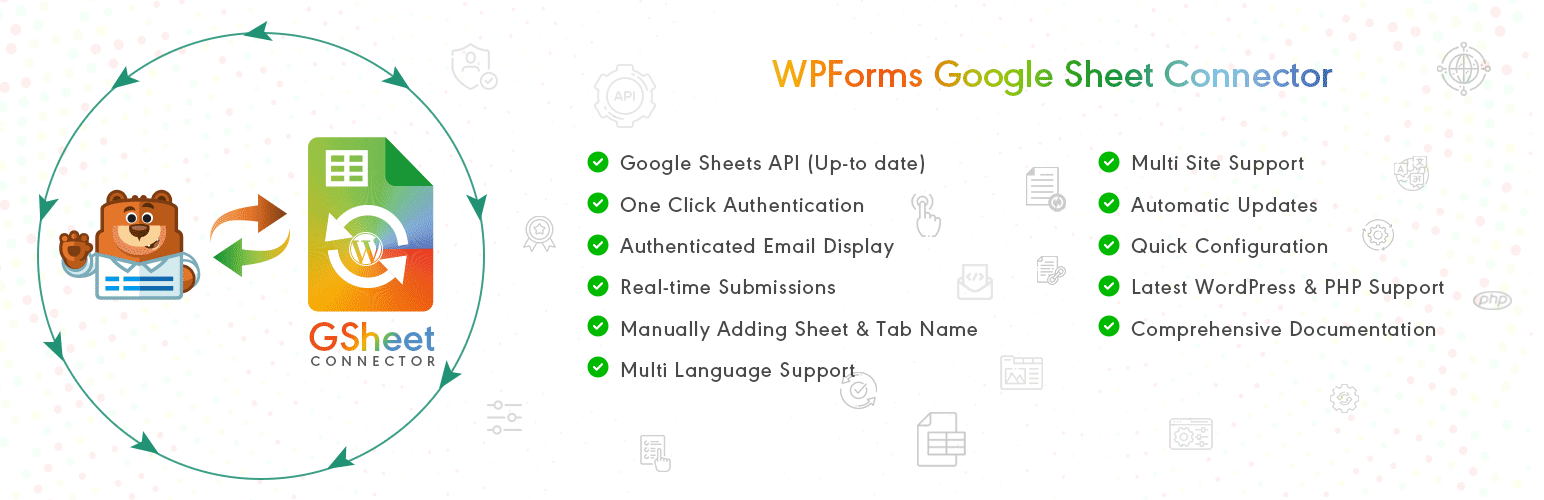Send your Contact Form 7 data directly to your Google Sheets spreadsheet.
WPForms Google Sheet Connector
Hospedagem WordPress com plugin WPForms Google Sheet Connector
Onde posso hospedar o plugin WPForms Google Sheet Connector?
Este plugin pode ser hospedado em qualquer provedor que tenha WordPress instalado. Recomendamos fortemente escolher uma hospedagem seguro, com servidores especializados para WordPress, como o serviço de hospedagem da MCO2.
Hospedando o plugin WPForms Google Sheet Connector em uma empresa de hospedagem confiável
A MCO2, além de instalar o WordPress na versão mais nova para seus clientes, disponibiliza o WP SafePress, um mecanismo singular que salvaguarda e melhora seu site ao mesmo tempo.
Por que a Hospedagem WordPress funciona melhor na MCO2?
A Hospedagem WordPress funciona melhor pois a MCO2 possui servidores otimizados para WordPress. A instalação de WordPress é diferente de uma instalação trivial, pois habilita imediatamente recursos como otimização de imagens, proteção da página de login, bloqueio de atividades maliciosas diretamente no firewall, cache avançado e HTTPS ativado por padrão. São plugins que potencializam seu WordPress para a máxima segurança e o máximo desempenho.
This is an Addon Plugin of WPForms, A bridge between your WordPress based WPForms and Google Sheets. It helps to record the entries in real-time.
When a visitor submits the form on your website from the frontend using WPForms, upon the form submission, such responses/filled entries are also sent to Google Sheets.
Compatible with WPForms Lite and PRO Versions
Homepage | Documentation | Support | Demo | Premium Version
🤝 PRO FEATURES 🙌
Get a rid of making mistakes while adding the sheet settings or adding the headers manually to the sheet column. We have Launched the WPForms Google Sheet Connector Pro version with more automated features.
➜ Custom Google API Integration Settings
➜ Allowing to Create a New Sheet from Plugin Settings
➜ Custom Ordering Feature / Manage Fields to Display in Sheet using Enable-Disable / Edit the Fields/ Headers Name to display in Google Sheet.
➜ Using all the Smart Tags Fields in Headers
➜ Syncronize Existing Entries for WPForms PRO users
➜ Freeze Header Settings
➜ Header Color and Row Odd/Even Colors.
Refer to the features and benefits page for more detailed information on the features of the WPForms Google Sheet PRO Addon Plugin
⚡️ Check Live Demo
Google Sheet URL to Check submitted Data
✨ How to Use this Plugin
-
Step: 1 – In Google Sheets
➜ Log into your Google Account and visit Google Sheets.
➜ Create a new Sheet and name it.
➜ Rename or keep default name of the tab on which you want to capture the data.
➜ Copy Sheet Name, Sheet ID, Tab Name and Tab ID (Refer Screenshots) -
Step: 2 – In WordPress Admin
➜ Navigate to WPForms > Google Sheet > Integration Tab.
➜ Authenticate with Google using new “Google Access Code” while clicking on “Get Code”
➜ Make Sure to ALLOW Google Permissions for Google Drive and Google Sheets and then copy the code and paste in Google Access Code field, and Hit Save & Authenticate.
➜ Then, Navigate to GoogleSheet Form Settings Tab Selected respective WPForm from the dropdown with which you want to connect with Google Sheet.
➜ Now copy and paste the Google Sheets sheet name and tab name into respective input fields, and submit. -
Step: 3 – Arranging Columns in Sheet
➜ In the selected Google sheet, enter column names in first row (as a header) as per the Label, Copy and Paste the form field label from the WPForms to Google Sheet (e.g. “Name”, “Email”, “Comment or Message”, “date” etc).
➜ Lastly Test your WPForms and verify that the data shows up in your Google Sheet.
🔥 Videos to help you get started with WPForms Google Sheets Connector
🚀WPForms Forms Google Sheet Connector Introduction Video
Important Notes
➜ You must pay very careful attention to your naming. This plugin will have unpredictable results if names and spellings do not match between your Google Sheets and WPForms settings.
Capturas de tela
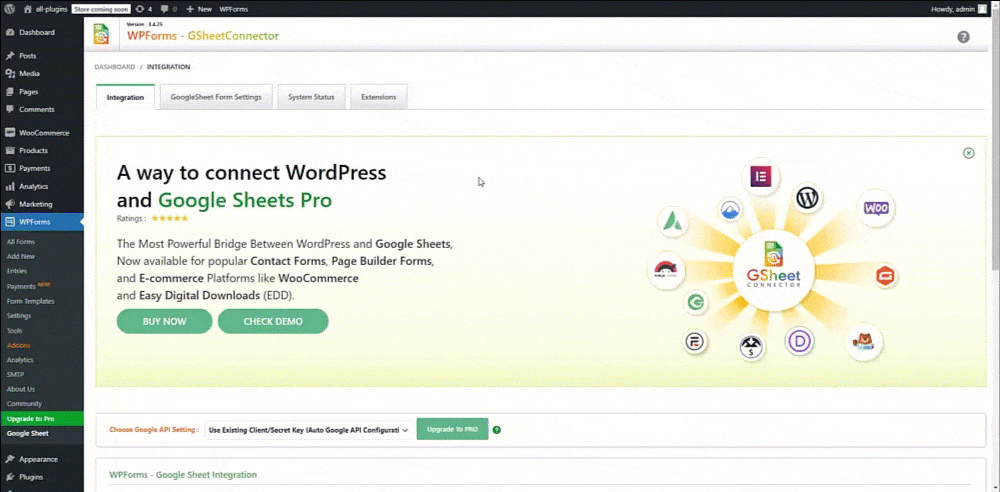
Google Sheet Integration Shown with Authentication along with Permissions.
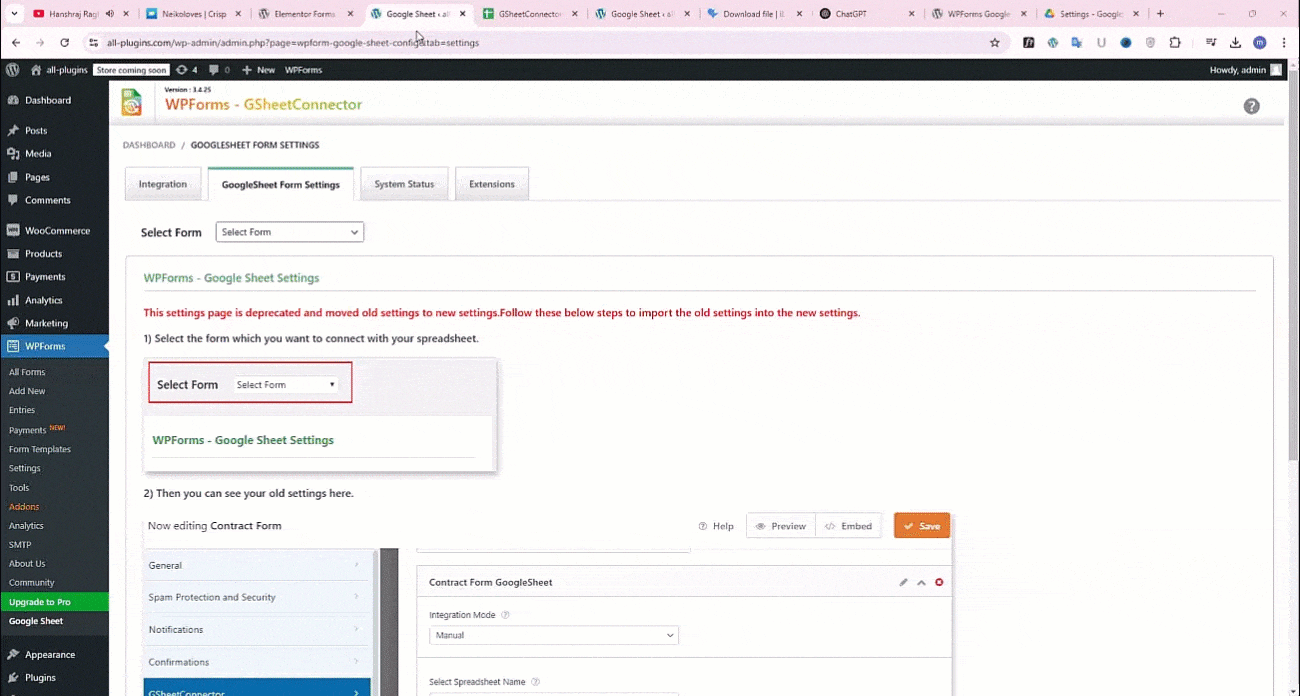
How to Enter Sheet Name and Tab Name is shown.
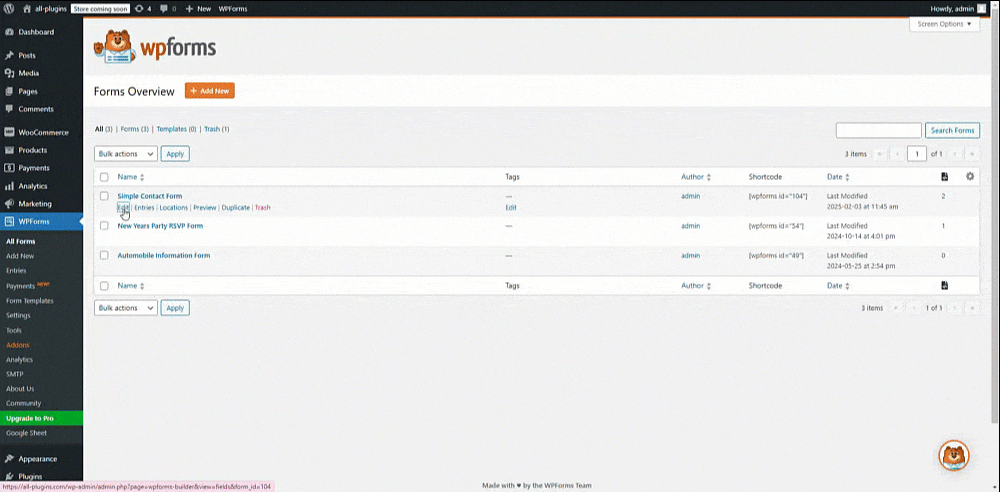
Entering the Field Header Names Manually in the Connected Sheet and Submitting the form.
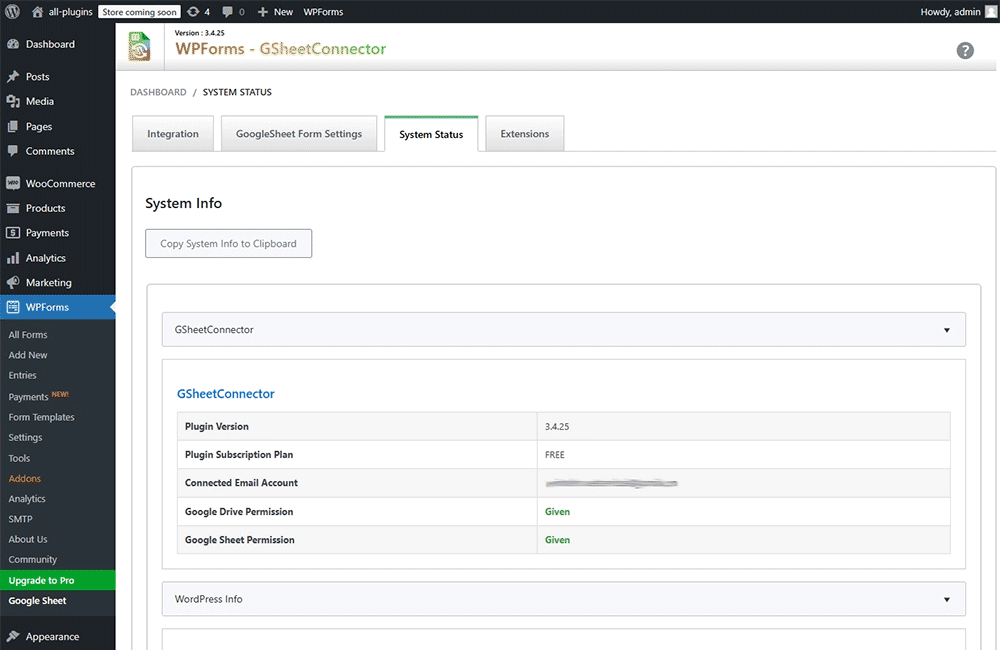
System Status.

Extensions.