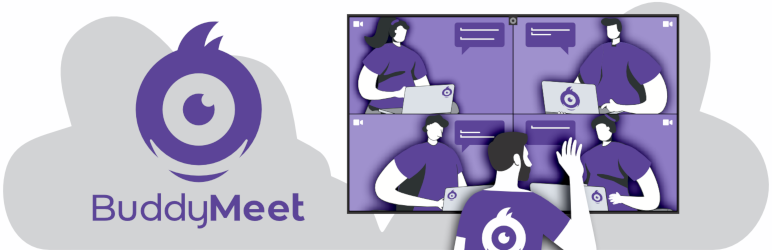BuddyMeet
Hospedagem WordPress com plugin BuddyMeet
Onde hospedar o plugin BuddyMeet?
Este plugin pode ser hospedado em qualquer servidor que tenha WordPress configurado. Recomendamos escolher uma hospedagem confiável, com servidores adaptados para WordPress, como o serviço de hospedagem de sites da MCO2.
Hospedando o plugin BuddyMeet em uma empresa de hospedagem seguro
A MCO2, além de configurar e instalar o WordPress na versão mais nova para seus clientes, fornece o plugin WP SafePress, um sistema singular que salvaguarda e aumenta a performance do seu site simultaneamente.
Por que a Hospedagem WordPress funciona melhor na MCO2?
A Hospedagem WordPress funciona melhor pois a MCO2 possui servidores otimizados para WordPress. A instalação de WordPress é diferente de uma instalação trivial, pois habilita imediatamente recursos como otimização automática de imagens, proteção da página de login, bloqueio de atividades maliciosas diretamente no firewall, cache avançado e HTTPS ativado por padrão. São recursos que potencializam seu WordPress para a máxima segurança e o máximo desempenho.
BuddyMeet is a BuddyPress (2.5+) plugin that uses Jitsi Meet to allow the members of a community to participate into virtual conference rooms with video and audio capabilities. BuddyMeet’s features include:
- A room where all members of a group can meet each other
- On demand rooms among specific invited group members
- Automatic customization of the room’s subject and the name/avatar of the participants
- Customization of all the parameters that Jitsi Meet API supports
- Support for RS256-signed JWT authentication. This enables secure connections to 8×8 JaaS (8×8.vc domain) and self-hosted Jitsi servers using RSA SHA-256 verified tokens.
Moreover, you can use the shortcode [buddymeet room=ROOM_HERE subject=SUBJECT_HERE] to add a conference room to any WordPress page. In that case, you have to pass any configuration by using the following shortcode parameters:
- domain: The domain of the Jitsi Meet installation. BuddyMeet uses by default the 8×8.vc service.
- room: The identifier of the room.
- subject: The subject of the room. If empty the room is being displayed as the subject.
- password: A password for the room. The first to enter the room sets that password and all other participants have to put it to enter.
- show_watermark: Whether to show the Jitsi.org watermark or not.
- show_brand_watermark: Whether to show a custom branded watermark or not.
- brand_watermark_link: the custom brand watermark to show.
- width: The width of the embedded window.
- height: The height of the embedded window.
- start_audio_only: Start the meet with the microphone only enabled and the camera off.
- film_strip_only: Start the meet in filmstrip only mode.
- disable_video_quality_label: Disable the video quality indicator.
- mobile_open_in_browser: Launch the meet directly within the browser in mobile devices without opening the jitsi mobile app.
- user: The user to display. Leave empty to automatically set the display name of the logged-in user.
- avatar: The url with the avatar to display. Leave empty to automatically set the avatar of the logged-in user.
- settings: A csv with the Jitsi Meet settings to get enabled. For the available options check here
- toolbar: A csv with the Jitsi Meet toolbar options to get enabled. For the available options check here.
- background_color: The background color of the window
- default_language: The default language of the Jitsi Meet interface.
BuddyMeet uses by default the 8×8.vc service which is maintained by the Jitsi team at 8×8. Upon the initialization of a room, BuddyMeet sends the following information to the service:
- The name of the current buddypress group as the subject of the call
- The name, the surname and the avatar of the currently logged-in user
However, if you want to use your own hosted installation of Jitsi Meet, you can just configure the corresponding domain via the “Manage” menu of a BuddyPress group. For more information about Jitsi Meet please follow the links below:
- What is Jitsi?
- FAQ
- Jitsi Meet API
- Jitsi License
- Jitsi Community Forum
- 8×8 Terms and Conditions and Policies
This plugin is currently available only in english.
Capturas de tela
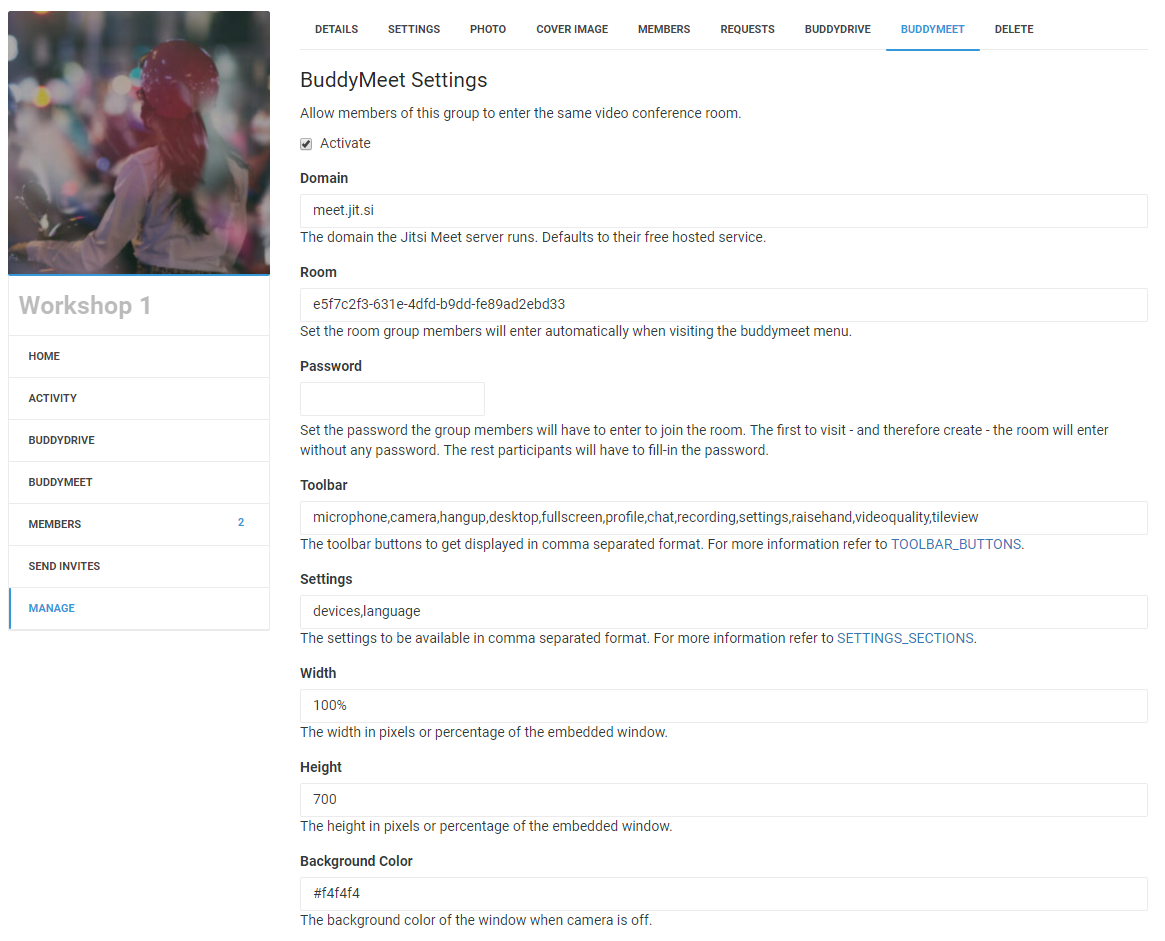
BuddyMeet settings page
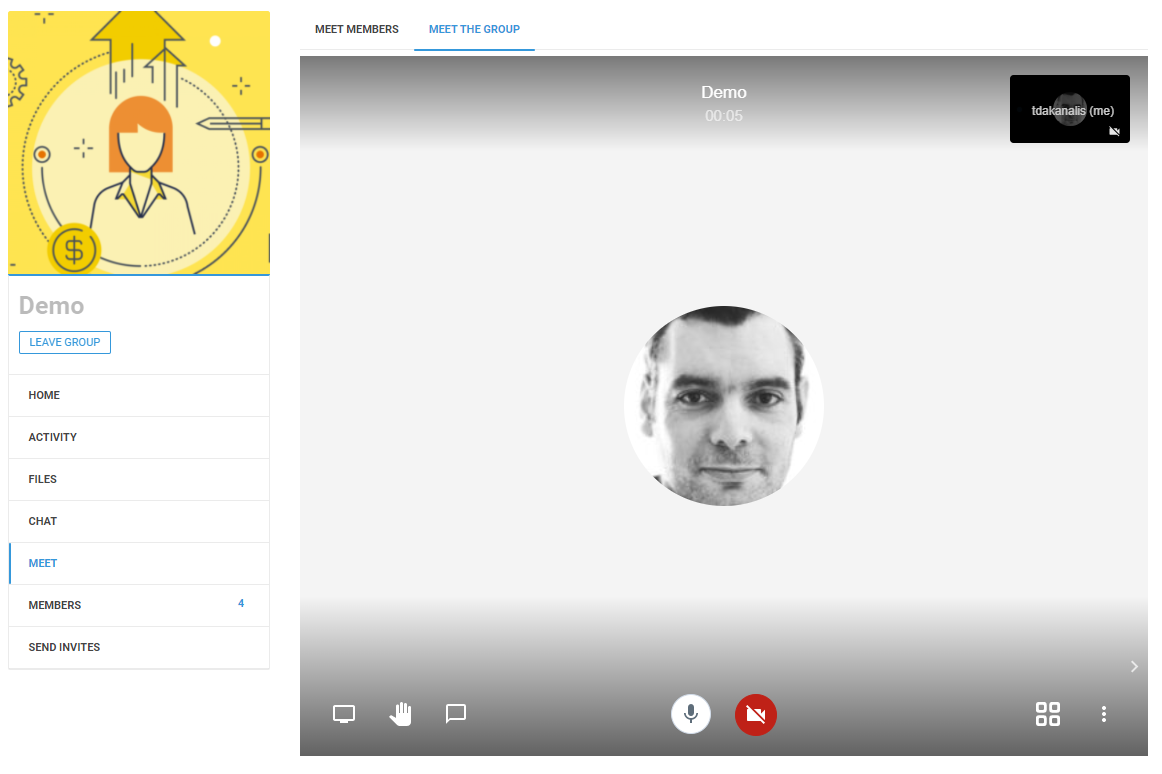
Meet all the group members
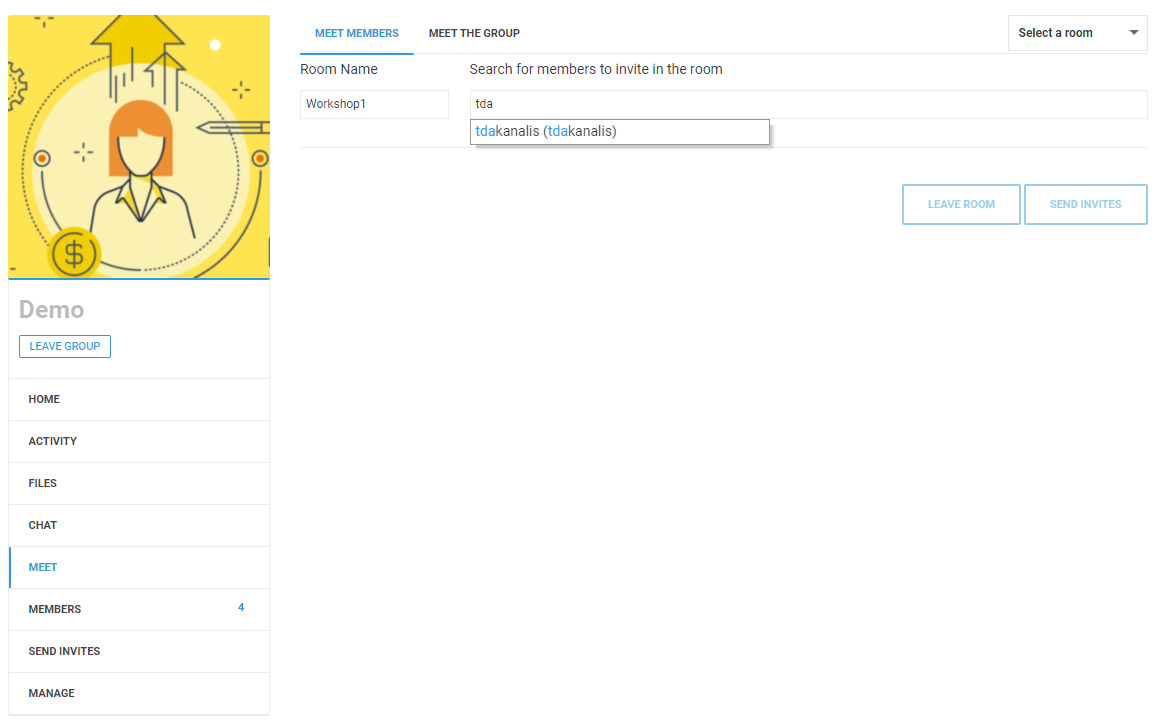
Invite a group member to a meet
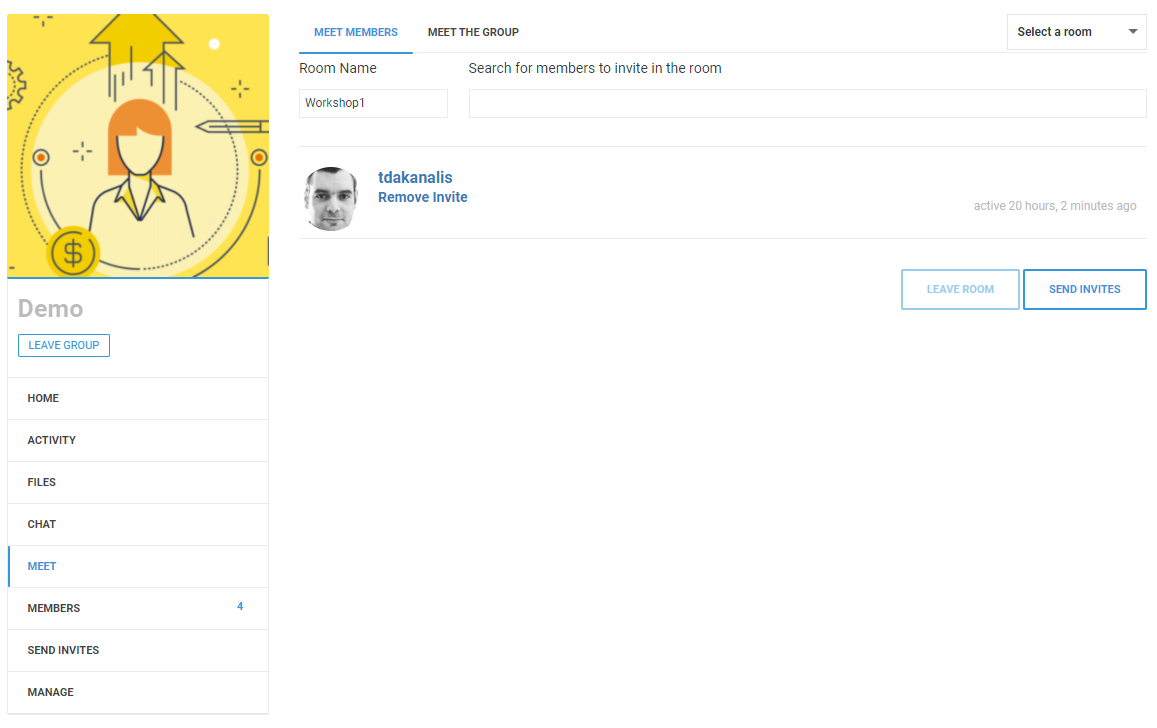
Send the invitations to the added group members
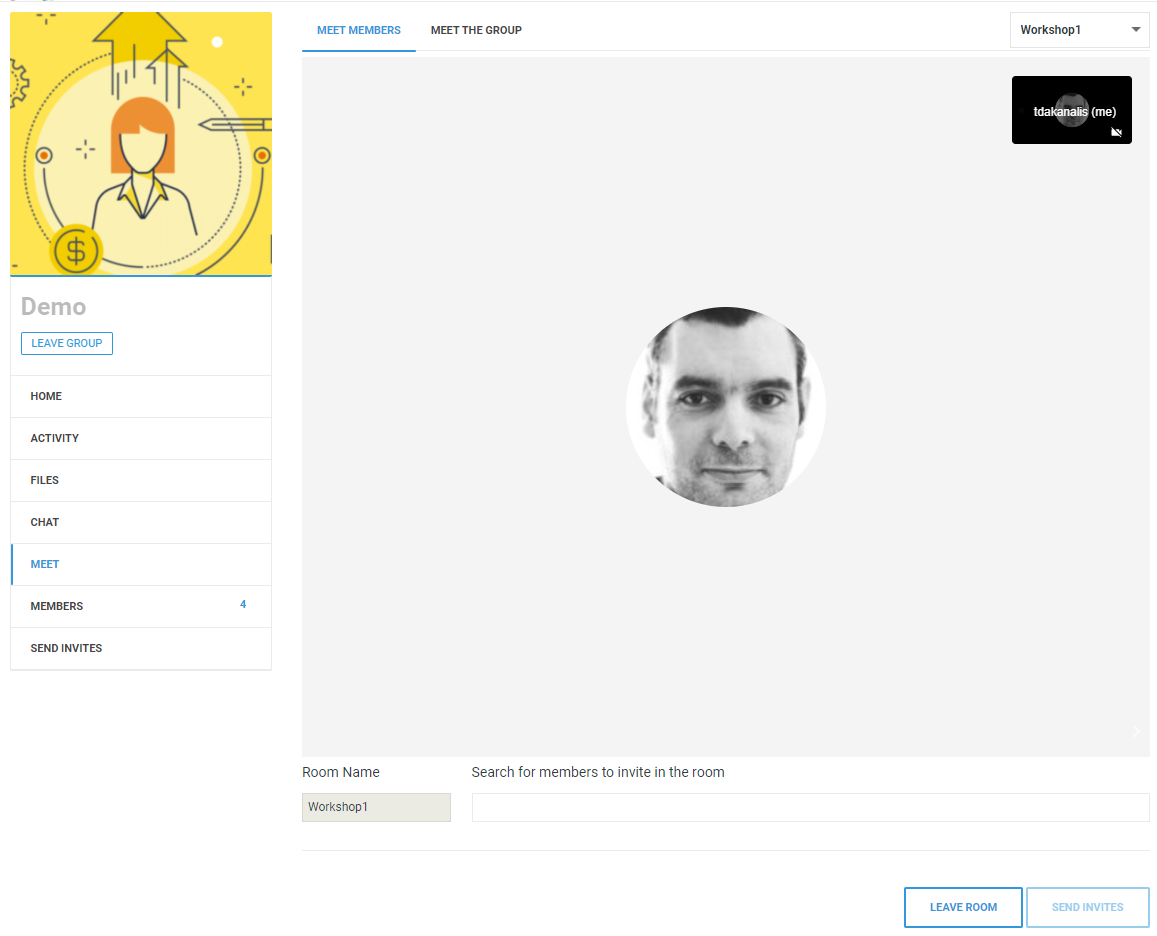
Meet the invited members
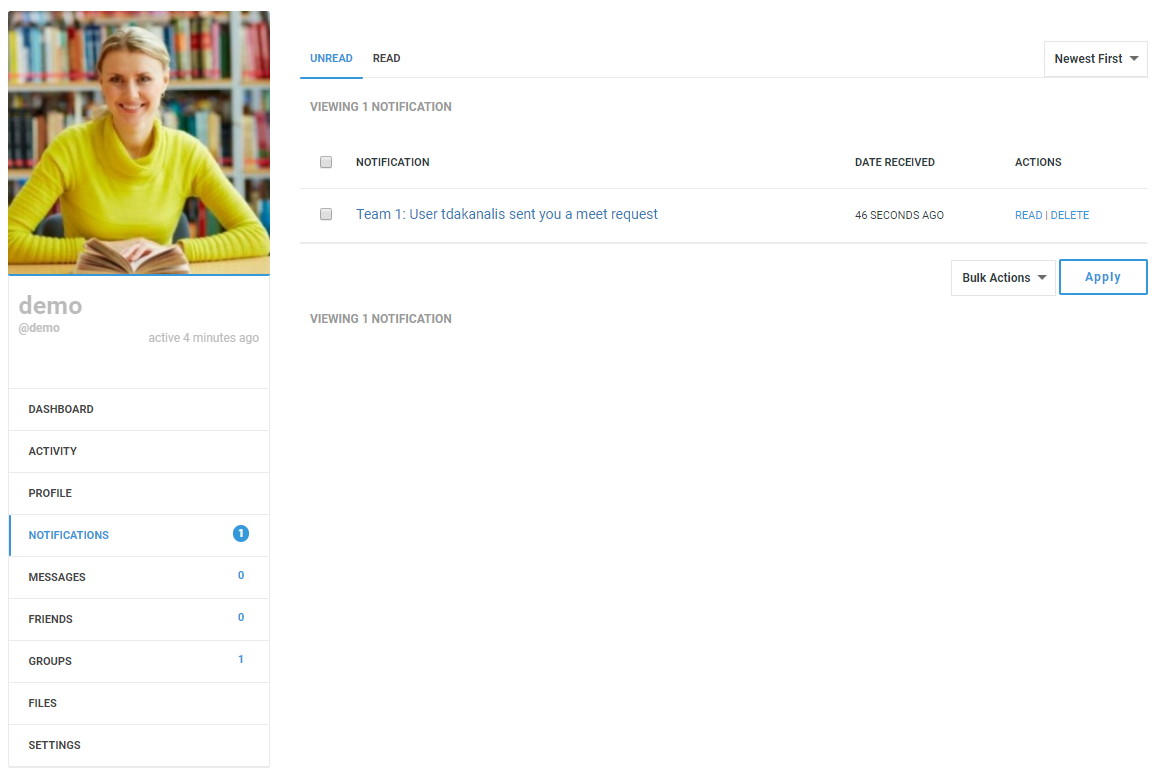
Accept a meet invitation
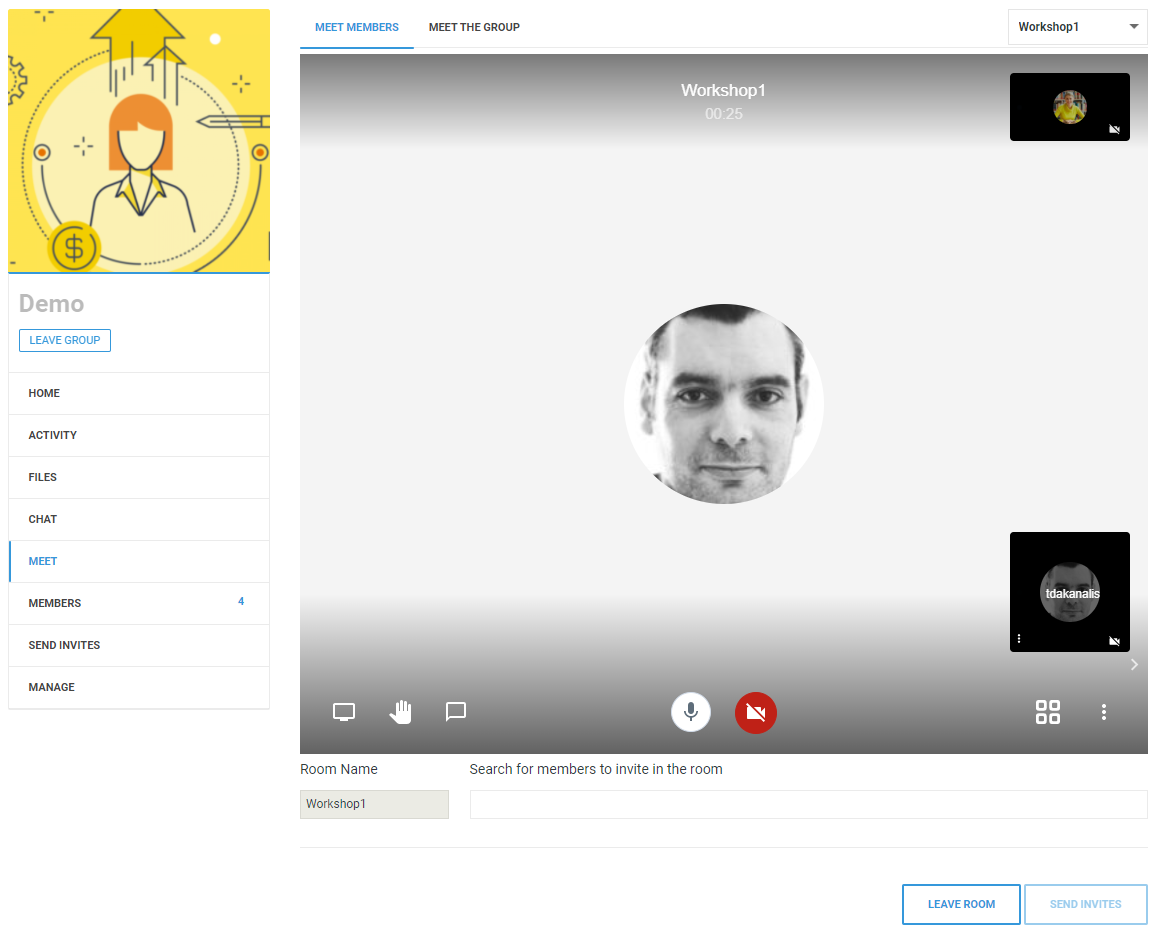
Enter the room you was invited into
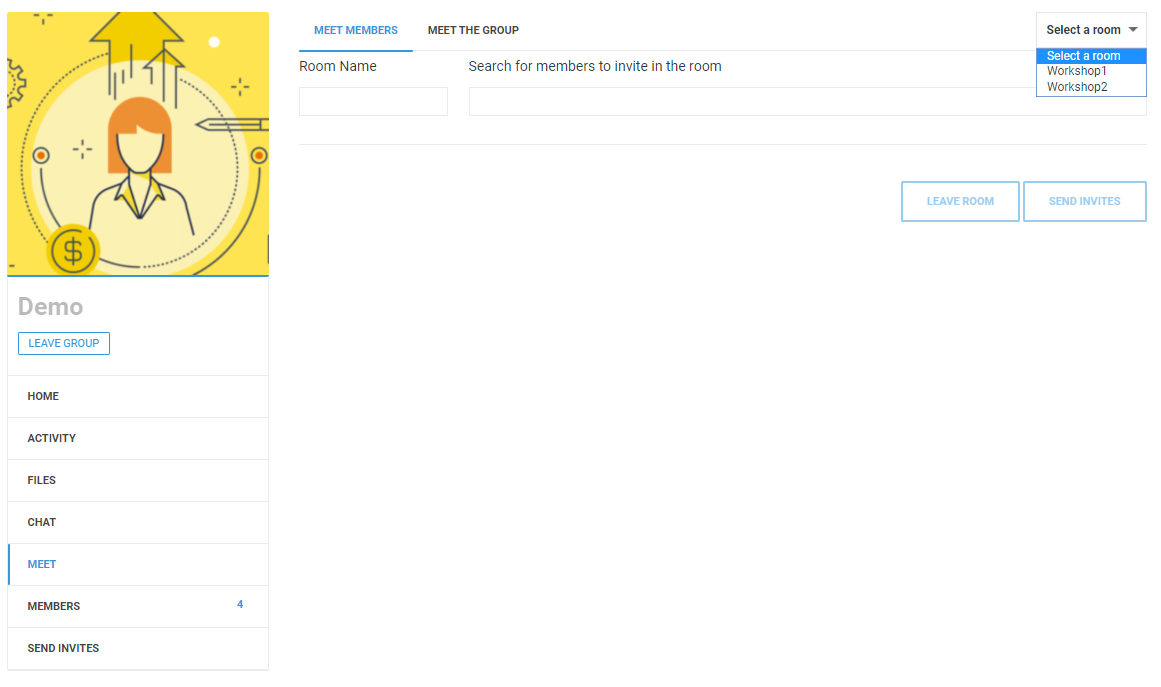
Switch among different rooms you have been invited into
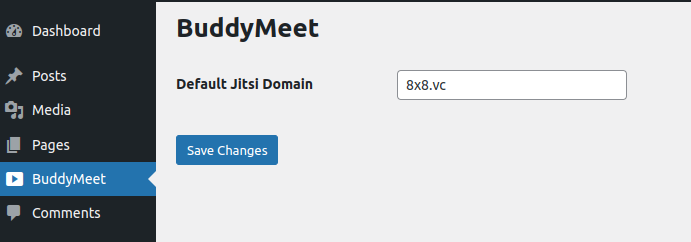
Set the default Jitsi domain in the administration menu

Generate an API key on 8x8.vc following their documentation

Configure your App ID, API Key ID, and private key via the administration menu