Open Currency Converter
Hospedagem WordPress com plugin Open Currency Converter
Onde posso hospedar o plugin Open Currency Converter?
Este plugin pode ser hospedado em qualquer provedor que possua WordPress instalado. Recomendamos fortemente utilizar uma empresa de hospedagem confiável, com servidores especializados para WordPress, como o serviço de hospedagem WordPress da MCO2.
Hospedando o plugin Open Currency Converter em uma empresa de hospedagem de confiança
A MCO2, além de configurar e instalar o WordPress na versão mais atual para seus clientes, oferece o WP SafePress, um mecanismo singular que salvaguarda e aumenta a performance do seu site conjuntamente.
Por que a Hospedagem WordPress funciona melhor na MCO2?
A Hospedagem WordPress funciona melhor pois a MCO2 possui servidores otimizados para WordPress. A instalação de WordPress é diferente de uma instalação trivial, pois habilita imediatamente recursos como otimização de imagens, proteção da página de login, bloqueio de atividades suspeitas diretamente no firewall, cache avançado e HTTPS ativado por padrão. São plugins que potencializam seu WordPress para a máxima segurança e o máximo desempenho.
🚀 If you have a wish to convert currencies “on the fly” within the text of a post or page then this is the plugin for you! It’s free to download, free to use and advert free – if you think you have to pay for something you’re doing it wrong!
So, let’s say you run a UK based site and will refer to currencies in GBP. However, the majority of visitors are from the US, so you may have a wish to also show the dollar equivalent. Using this plugin you can do this without having to work out the conversion and then re-visit it in future to take into account conversion changes.
Key features include…
- No need to update exchange rates yourself – data is fetched from an Open Source API
- Over 170 currencies supported
- An easy to use shortcode for embedding directly into your posts and pages
- A PHP function for those people who wish to add features in their theme
- Results can be cached, reducing resources and improving response
- Template to allow you to control how results are output
- Administration screen allowing you to define defaults and to view current exchange rates
- And much, much more!
👉 Please visit the Github page for the latest code development, planned enhancements and known issues 👈
Getting Started
🔑 Getting Your App Key
Open Currency Converter gets its data from the Open Exchange Rates website (which is not associated with this plugin nor the developer). This site requires an App Key to be specified for it to work. This is to prevent over-use of the exchange system and to provide premium features for users who wish to pay for them. Having a premium plan does not add any extra features to this plugin and is not a requirement.
To get your App Key…
- Sign up on the Open Exchange Rates site – this link will take you to the free option but the site does require personal information.
- You should now be at your account screen.
- Click on the “App IDs” option in the side menu.
- An App ID should be listed on the right hand side – copy this ID.
- Head back to the admin of your website and select the Settings -> Open Currency menu.
- Paste the App ID into the equivalent field at the top of the settings screen.
- Click the “Save Changes” button.
Using the Shortcode
To add to your site simply use the [convert] shortcode. For example…
[convert number="100" from="gbp" to="cad"]
This would convert 100 GBP to CAD.
⚠️ Disclaimer
The exchange rate data is provided for free via the Open Source Exchange Rates project. Its accuracy and availability are never guaranteed, and there’s no warranty provided.
🖥 The Options Screen
Once the plugin is activated two new administration screens will be present.
- Open Currency – This appears under “Settings” and allows you to specify default settings for any currency conversion
- Exchange Rates – Shown under the “Tools” menu, this displays the current exchange rates along with a list of all the valid exchange codes
Before using this plugin it is highly recommended that you review the Options screen and change any values, as appropriate. You will also need to sign up for and enter an App Key before conversions will work.
🗜 Using the Shortcode
The shortcode of ‘[convert]’ has the following parameters that you may specify…
- number – The number that you wish to convert from one currency to another. This is required
- from – The currency code that you wish to convert from (see the admin options for a list of valid codes). If you do not specify this value then the default from the options screen will be used
- to – The currency code that you wish to convert to (see the admin options for a list of valid codes). If you do not specify this value then the default from the options screen will be used.
- dp – How many decimal places the output should be. This should be numeric or the word “match”. The latter is the default and will mean that the output will match the number of decimal places that the number was.
- template – See the later section, “Using Templates”, for further information
- thousands_separator – The character that should be used to separate thousands in the output. This is a single character, such as a comma or period. If not specified then the default from the options screen will be used.
Example of use are…
[convert number=49.99 from="gbp" to="usd"]
This would convert 49.99 from UK pounds to US dollars and output the result to 2 decimal places.
[convert number=50 from="usd" to="gbp"]
This would convert 50 from US dollars to UK pounds and output the result without any decimal places.
If the conversion can’t be done then an appropriate error message will be output instead. If you wish to suppress these messages then you need to use a template (see the later section on this) – in this case no output will be generated in the case of an error.
You can specify the thousands separator either through the options screen or by using the thousands_separator parameter (default is a comma). This will be used to format the output of the conversion result:
[convert number=50 from="usd" to="gbp" thousands_separator="."]<h3>🧩 Using Templates</h3>
The template option allows you to specify other information to be output along with the conversion result. None of the template will be output if any error occurs, including any error messages, allowing you to suppress any conversion text in the case of a problem.
The template text must include %result% where you wish the output to appear.
Here’s an example…
The retail price is $49.99[convert number=50 from=“use” to=“gap” template=" (approx.%result%) GBP”].
Normally, this would print a result such as…
The retail price is $49.99 (approx. 79.11 GBP).
However, if an error occurs then it will print as…
The retail price is $49.99.
You may also include the template between opening and closing shortcode tags. For example…
The retail price is $49.99[convert number=50 from=“use” to=“gap”] (approx. %result% GBP)[/convert].<h3>Using the Function Call</h3>
If you wish to perform a currency conversion within your theme, rather than within a post or page, then you can use a PHP function call. The function name is get_conversion and will return the result back.
- All of the shortcode parameters are valid, except for the template which isn’t required
- The parameters are specified in any order and are separated with an ampersand
- You should not add quotes around each parameter value, as you do with the shortcode
For example…
<?php echo get_conversion( 'number=49.99&from=gbp&to=usd' ); ?><h3>🌍 Global conversion variables</h3>
For the use of developers, 2 global variables have been added which, if assigned within your site code, will override the conversion codes.
The variables are global_convert_from and global_convert_to.
This is useful if, say, you have multiple versions of the site in different languages – you can then assign these global variables depending on which site is being viewed and all currency will be converted based upon these settings.
These will only override the options screen and not specific parameters specified with a shortcode or function call.
Capturas de tela
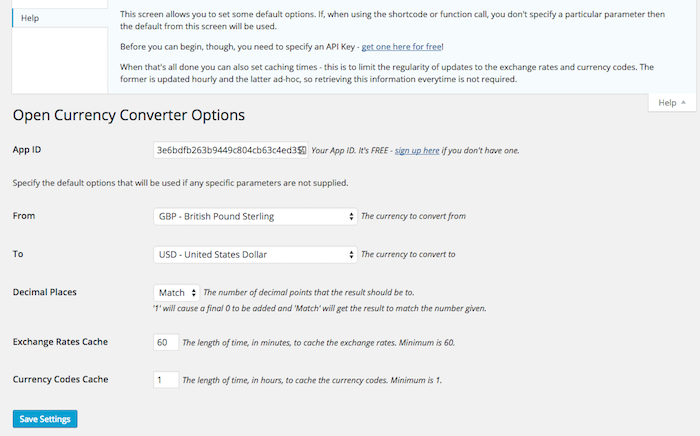
The options screen with help tab open
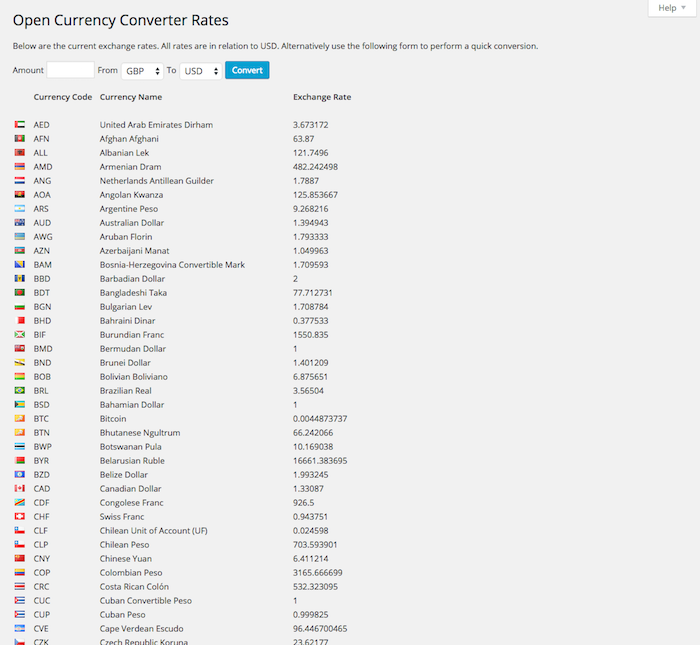
The exchange rate screen (length truncated)