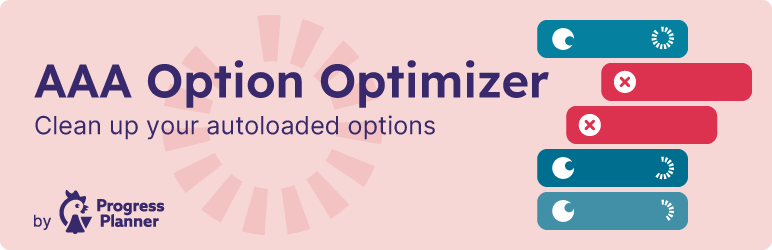Um plugin simples para atualizar URLs ou outro texto em um banco de dados.
AAA Option Optimizer
Hospedagem WordPress com plugin AAA Option Optimizer
Onde hospedar o plugin AAA Option Optimizer?
Este plugin pode ser hospedado em qualquer servidor que tenha WordPress configurado. Recomendamos optar por uma hospedagem confiável, com servidores adaptados para WordPress, como o serviço de hospedagem WordPress da MCO2.
Hospedando o plugin AAA Option Optimizer em um provedor seguro
A MCO2, além de instalar o WordPress na versão mais nova para seus clientes, oferece o WP SafePress, um mecanismo singular que assegura e melhora seu site conjuntamente.
Por que a Hospedagem WordPress funciona melhor na MCO2?
A Hospedagem WordPress funciona melhor pois a MCO2 possui servidores otimizados para WordPress. A instalação de WordPress é diferente de uma instalação trivial, pois habilita imediatamente recursos como otimização de imagens e fotos, proteção da página de login, bloqueio de atividades maliciosas diretamente no firewall, cache avançado e HTTPS ativado por padrão. São plugins que potencializam seu WordPress para a máxima segurança e o máximo desempenho.
This plugin tracks which of the autoloaded options are used on a page, and stores that data at the end of page render. It keeps an array of options that it has seen as being used. On the admin page, it compares all the autoloaded options to the array of stored options, and shows the autoloaded options that have not been used as you were browsing the site. If you’ve been to every page on your site, or you’ve kept the plugin around for a week or so, this means that those options probably don’t need to be autoloaded.
How to use this plugin
Install this plugin, and go through your entire site. Best is to use it normally for a couple of days, or to visit every page on your site and in your admin manually. Then go to the plugin’s settings screen, and go through the unused options. You can either decide to remove an unused option (they might for instance be for plugins you no longer use), or to set it to not autoload. The latter action is much less destructive: it’ll still be there, but it just won’t be autoloaded.
Capturas de tela
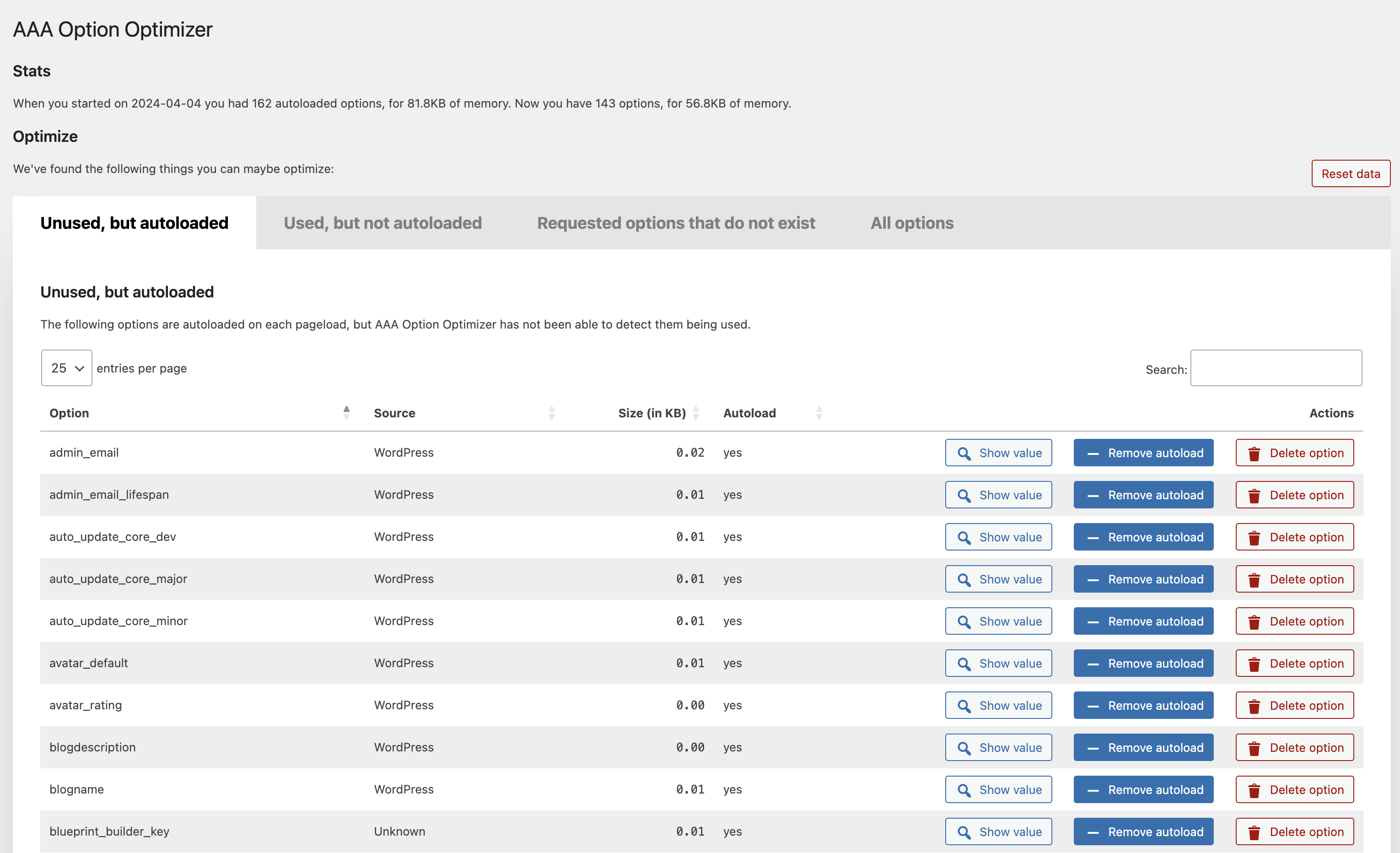
Screenshot of the admin screen, initial tab.
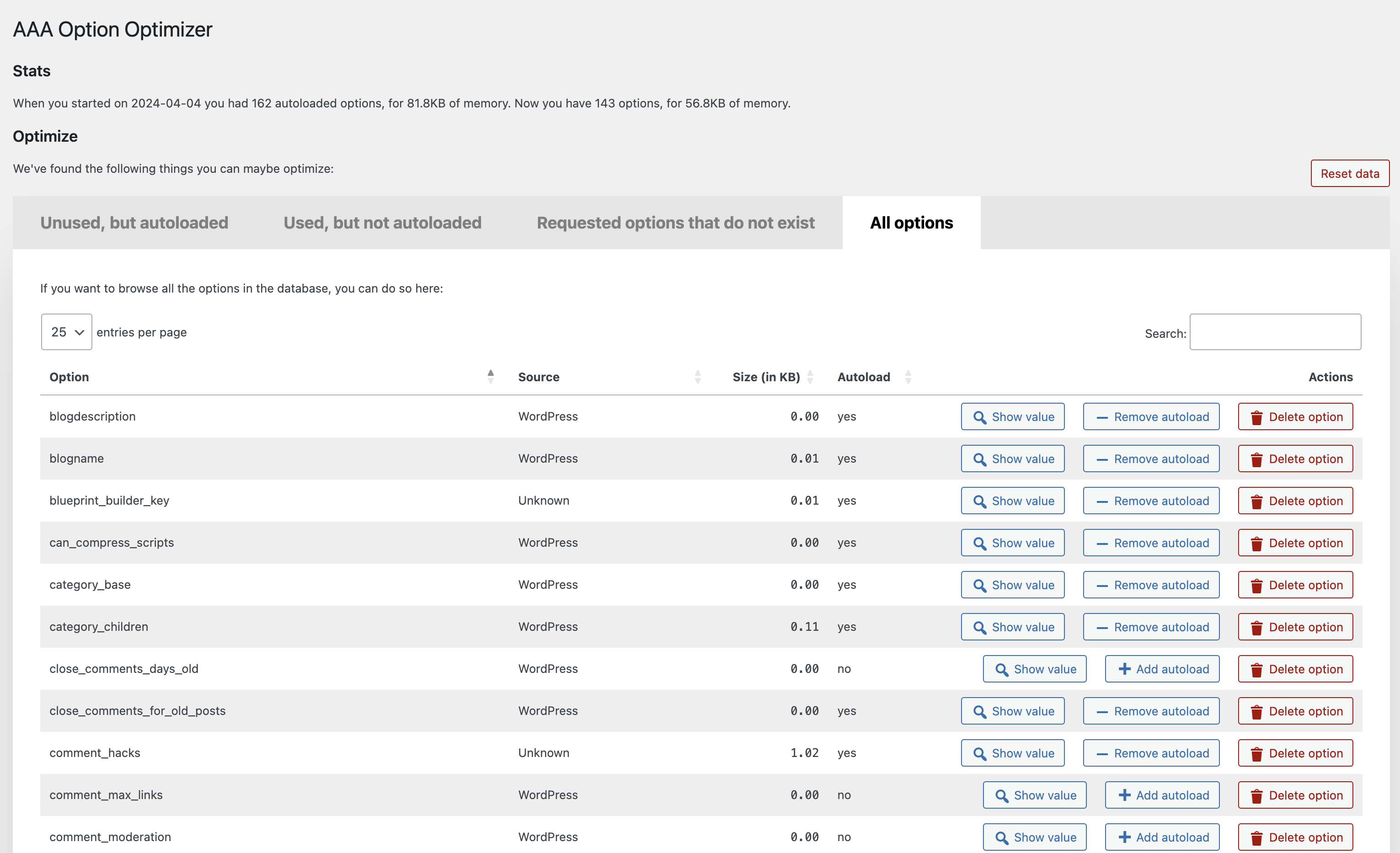
Screenshot of the "All options" screen, showing you can browse all the options.